Frequently Asked Questions
Interested in CHHS?
Please see the Major, Minor & Certificate Requests page to learn more about the process & submit your request. Note that CHHS Advising can only review requests for programs under the College of Health & Human Services (CHHS). You can view the list of requirements for each program on our Requirements Worksheets page. If you are interested in changing to a program objective outside of CHHS, please contact the advising center that advises for your prospective major, minor or certificate.
Enrollment/Registration
Use your Academic Requirements Report (ARR) to check what courses you still need to take!
- Log in to Single Sign On
- Click on Student Center
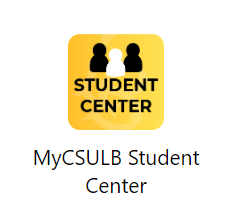
- Once you are in MyCSULB select "Academic Requirements" from the drop-down menu, and click the arrows to load. It may take a few minutes to load.

- Once the report loads, scroll down and look for red squares. Red squares indicate that you have not completed the requirement.

- If the course is required for your major, you should repeat the course. If you are not sure, please speak with your CHHS Advisor during drop-in advising.
- If the course is a General Education (GE) or elective course, it is up to you! If you think you can pass the course, then repeating it may help your GPA. Please visit the Repeating Courses website for information on the number of units you can repeat and information on grade forgiveness.
- To repeat a course, you can enroll via your Student Center if you have only taken the course once before. If you are attempting the course for a third time, you will need to submit the Exception to Academic Policy for Undergraduate Limit appeal. Please be aware, there is no guarantee that your appeal will be approved.
- You can take General Education (GE) and elective courses as Credit/No Credit if the course allows.
- You cannot take Major Specific Degree Requirements (MSDR), major courses, or minor courses as Credit/No Credit.
- Please see Credit/No Credit for additional information on changing your grading option and unit limitations.
Use your Academic Requirements Report (ARR) to track your units!
- Once you are in your Student Center, select "Academic Requirements" from the drop-down menu, and click the arrows to load. It may take a few minutes to load.
- Once the report loads, scroll down to the Unit Requirements Summary.
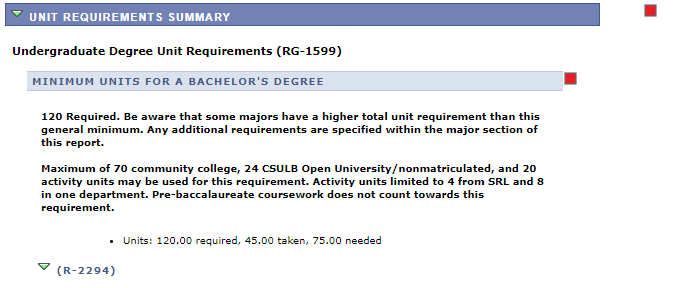
- The unit summary will show your progress towards meeting the 120 units needed for graduation. The taken number will include any in-progress units as well as completed units, AP, IB, and community college credit. Courses numbered below 100 do not count towards the 120 units. Please note that any waitlisted courses will not be counted in your taken units until you are fully enrolled.
- To calculate elective units, take the number of units needed towards the 120 and subtract any remaining major and GE units. If one of your major courses also covers a GE requirement, you will only count the units once.
- Example: 75 units needed - 6 GE units & 60 major units remaining = 9 elective units still needed.
We recommend double-checking your unit calculations with an advisor!
Use your Academic Requirements Report (ARR) to check where your courses are counting!
- Once you are in Student Center, select "Academic Requirements" from the drop-down menu, and click the arrows to load.
- Once the report loads, click expand all.
- Scroll down to the GE area that you think the course covers.
- If the course is not in the GE area, the course is not satisfying the requirement.
- If the course is listed on the schedule of classes as the area you wanted, but not reflected on your ARR, please see your CHHS advisor during drop-in advising.
- Remember, GE courses cannot double count in two GE Areas!
- Example: NUTR 132 is a B2 or E course; it cannot cover both requirements. If the course is in B2 on your ARR, but you want it in area E, we can fix it!
- Remember, GE courses cannot double count in two GE Areas!
- You can search for GE courses by category via the Schedule of Classes.
- Note that some GE courses need to be lower division and some need to be upper division, please view requirements here.
Here are some resources to help you build your next semester schedule:
- Academic Requirements Report (ARR) on Student Center - This will help you identify the courses you still need to take. Refer to the "How do I find out what courses I still need to take?" question for more information.
- Major Specific Degree Requirements (MSDR) for pre-majors - This will provide you with a list of courses required to declare your major.
- Major Requirements Worksheets for declared majors - This will provide you with the required courses for your major and help you check prerequisites for those courses.
If you are having trouble adding a class, please review the error message for further information. Common reasons why you may not enroll in a class:
- Missing pre-requisites
- Need department consent
- Upper division standing
- Must be declared
- Reserved seating
If it is a major course, start with CHHS Advising - come see us at drop-ins.
- The Degree Planner is an unofficial tool! Remember that there may be requirements on the planner that you do not need, or there may be requirements missing from the planner that you do need.
- We always recommend using the Degree Planner in consultation with your Academic Requirements Report or a CHHS Advisor.
- You can find video tutorials on how to use the planner on the Degree Planner website.
- It is okay to use the Degree Planner if you are a declared major and you have already met with a CHHS advisor to clean up your plan.
- We do not recommend using the Degree Planner if you are a pre-major or if you have not had a graduation planning appointment with a CHHS advisor as your plan will not be accurate.
Please visit the Enrollment Services office for more information on reinstatement and re-admissions.
Transfer Credits
Request your official transcripts to be sent to CSULB's Enrollment Services after your final grades are posted. It takes about 4-6 weeks for transfer credit to be posted to your record, so be sure to submit your transcripts ASAP to ensure your credit is posted to your record in time for registration.
- We strongly encourage you to take prerequisite courses at CSULB, so you do not have any issues registering for future semesters.
Assist.org is the official course transfer and articulation system for California’s public colleges and universities. Check Assist for equivalencies between CSULB and a California Community College. View our Assist tutorial (Youtube Video) if you need help navigating the website.
Advanced Placement results are only accepted directly from AP - College Board. Please visit their website for information about how to request your scores. Once scores are received, credit will be granted automatically for students that have been admitted and the results can be seen once you are active as a CSULB student through MyCSULB Student Center.
Examination results are only accepted directly from International Baccalaureate. Please visit their web site for information regarding how to request your scores. Once scores are received, credit will be granted automatically for students that have been admitted and the results can be seen once you are active as a CSULB student through MyCSULB Student Center.
Graduation
Yes! The university only offers a commencement ceremony in spring semesters, so all students who want to participate in the ceremony can do so in spring. If you are finishing courses in summer or fall, do not apply for spring graduation. You must apply for graduation for the semester you are finishing all your courses, not the semester in which you want to participate. If you apply for spring graduation, you are telling the university that you are done with your courses in spring, and you will not receive a registration date for summer or fall. If you already applied to graduate in spring and you need to change to summer or fall, please submit the Request to Change Graduation Date form.
Use your Academic Requirements Report (ARR) to run a graduation check!
- Log in to Single Sign On
- Click on Student Center.
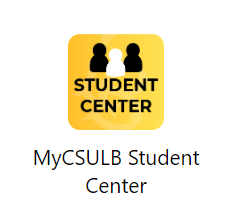
- Once you are in MyCSULB select "Academic Requirements" from the drop-down menu, and click the arrows to load. It may take a few minutes to load.

- Once the report loads, scroll down and click collapse all. If you are on track to graduate, you will only see green checkmarks and yellow diamonds which means all requirements are complete or in progress. If you see red squares, then you are missing requirements.
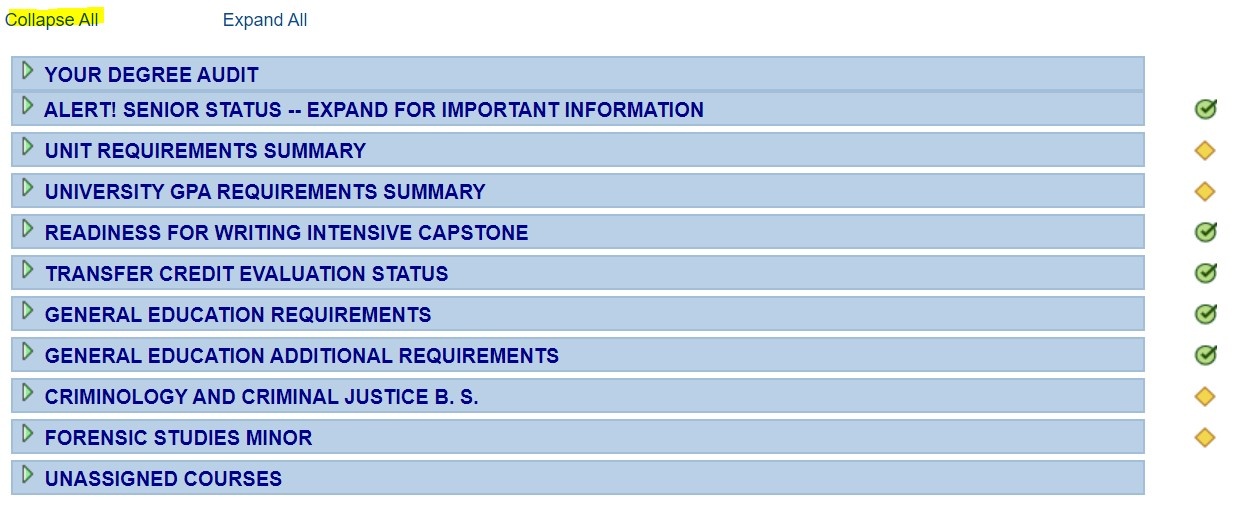
You can apply to graduate on your MyCSULB.
- Log in to Single Sign On
- Click on Student Center.
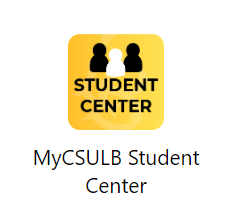
- Once you are in MyCSULB select "Apply for Graduation" from the drop-down menu, and click the arrows to load. It may take a few minutes to load. If you do not see the "Apply for Graduation" choice, you are not eligible based on completed units yet. If you are graduating please come to drop-in advising so an advisor can assist you with eligibility to apply.
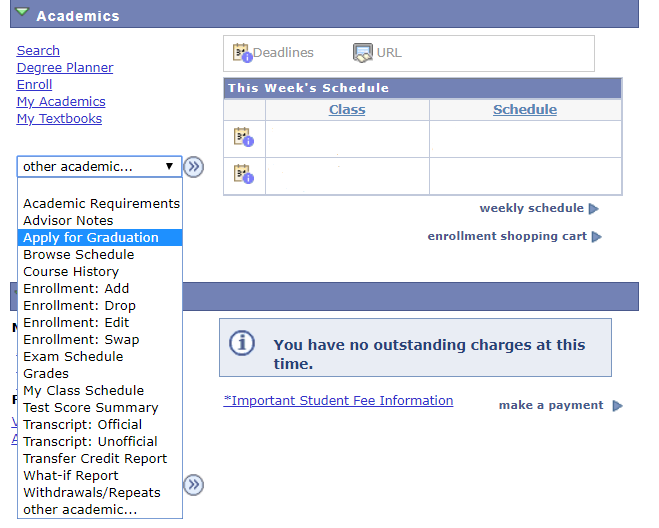
- There will be a series of steps in the application. Please make sure you go through all the steps and click "Submit Application" at the end. You will get to a confirmation page at the end that says you have successfully submitted your application.
-
Make sure to return to MyCSULB to submit your application after you pay the graduation fee! You will still have a few more steps after paying that need to be completed before getting to the "Submit Application" page.
-
|
Graduation Term |
Application Deadline |
|
Spring or Summer Sessions |
October 15th |
|
Fall or Winter Sessions |
March 1st |
- Your graduation term will be the semester you finish ALL your requirements. If you are finishing courses in summer, you apply for summer graduation. If you want to participate in the ceremony in spring, you will still apply for summer graduation.
For more information regarding commencement, please refer to CSULB'S Commencement Page.





