Perusall
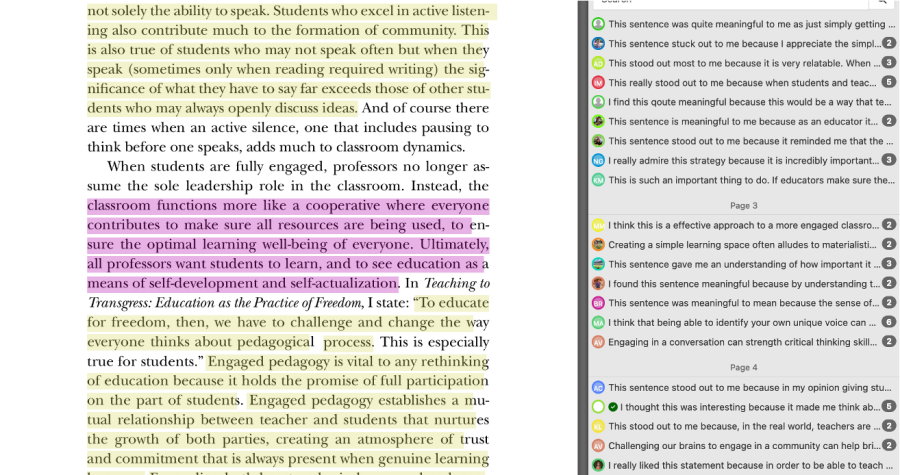
Perusall is a learning tool that provides a platform for collaborative academic engagement. It allows for collaborative notetaking and engaging in discussion based on text from PDFs or websites. It also has a feature for time-stamped discussions on videos and podcasts.
Students using this platform delve into their courses with enhanced comprehension, nurtured by a collaborative ecosystem that keeps them deeply engaged. Instructors, meanwhile, gain invaluable insights into each student's learning journey through their notes and comments. Perusall's auto-grading feature streamlines the assessment process, making it more efficient for our faculty.
With features such as in-text comments, smart annotations, and an AI-backed grading system, Perusall seamlessly bridges the gap between professors and students, promoting an interactive, holistic learning experience.
- Instructors can visit this website for specific instructor support.
- Summary of features in Perusall.
- Webinars and Online Training
- Students should navigate to this website for dedicated student support.
- Navigate to your Canvas login page.
- Log in using your credentials.
- From the Canvas dashboard, select the desired course.
- Inside the course, click on the “Modules” link from the left-hand navigation menu.
- Click on the “+ Module” button and provide a name for your new module. Confirm by clicking “Save” or “Add Module.”
- Locate the newly created module and click on the “+” icon associated with it.
- In the prompted dropdown menu, select “External Tool.”
- Scroll through the available external tools until you find “Perusall.” Click on it to select.
- Click the “Add Item” button to integrate Perusall into your module.
- A new screen will appear; find and click on the "Launch Perusall" button, which will take you to the Perusall website.
- On the Perusall website, follow their detailed step-by-step guide to set up your course.
- After setup, return to Canvas to ensure Perusall works correctly and that students can access the content.
For those that used Perusall prior to January 2025, there was an update to the Canvas integration. Here are details on how to upgrade previous courses, if necessary. Explore the difference with the new version.
1. Annotation Quality Component:
- Comments/questions are auto-scored: below expectations, meets expectations, or exceeds expectations.
- Settings allow you to decide how many student annotations count towards the grade.
- Distribution penalties can be applied if annotations aren't spread out.
- A post-deadline reply window and late annotation period can be set for flexible grading.
2. Opening Assignment Component:
- Students can earn credit for opening the assignment multiple times, promoting distributed learning.
3. Reading Component:
- Students gain a score based on the percentage of pages or sections they open.
4. Active Reading Time Component:
- Credit is awarded based on active reading time, not just having the browser open.
5. Getting Responses Component:
- Points can be earned based on replies to a student's comments, promoting meaningful discussion.
6. Upvoting Component:
- Encourages students to upvote useful comments or questions and rewards those whose annotations get upvoted.
You will find detailed information on scoring here
Also, you will find detailed information on scoring options in the attached file.
Perusall Support and Knowledge Base
College of Education faculty and staff are also welcome to book a consultation session with our Technology Integration Specialist on this link.




