Announcing: MyCED
Image
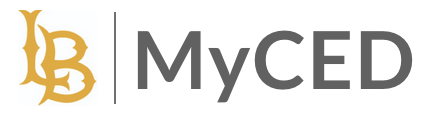
MyCED is a system being developed by the College of Education and our partners. It is being built to support our CED students throughout their entire time with the College from program applications through coursework, clinical practice, and program milestones.
Information for Students using MyCED:
MyCED Information for Initial Teacher Credential Programs
MyCED Information for School Psychology Students
Information for Applicants using MyCED:
Initial Teacher Credential Program Applications




