PlayPosit for Students
PlayPosit is an interactive video tool within BeachBoard that transforms videos into learning activities with embedded questions, discussion threads, polls, hot spots, and more. Your instructors can create custom interactive videos (called “bulbs”) to share in your course.
To access and participate in PlayPosit activities, follow the steps below (Download the PDF if desired):
Note: PlayPosit works with most web browsers. If you encounter issues, it is recommended to use the latest version of Google Chrome on your preferred device (there is no PlayPosit app).
- Select the bulb link in the Canvas module. Your instructor may label the assignment as a PlayPosit assignment, or it might look like any other assignment with the "assignment" icon.
Image
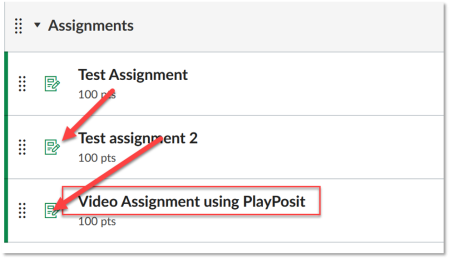
- The link will open the video in Canvas, or you may need to click a button to pen in another window. Play the video, then view options using these buttons:
-
Show/hide sidebarImage

-
Sidebar tabs (bulb overview, note-taking, and transcript)Image

-
Video settings (full-screen, volume, closed captions, and video speed)Image

-
-
As interactions appear, respond to them to progress through the bulb.
- If the bulb is graded, make sure you see the green check mark at the end of the video to confirm you have completed the bulb:
Image
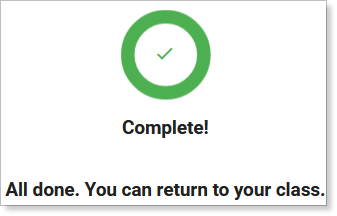
- Bulb interactions may be automatically or manually graded.
- If a bulb has both auto-graded and manually graded questions, you will see an initial score that includes only the auto-graded questions. Your instructor will be able to complete the manual grading later.
- Bulb scores are converted proportionally into Canvas grade points. For example, a score of 8 out of 10 bulb points could become 80/100 in Canvas.
- Bulbs that are not graded may appear as Canvas module links as well. They can also be external URL links or embedded in a page.





