Adobe Creative Cloud FAQs
Adobe Creative Cloud is a suite of popular applications available online through a subscription-based service. The following applications are included:
- Acrobat Pro
- Acrobat Reader
- Adobe Express
- Adobe Firefly
- Adobe Fresco
- Adobe Scan
- Aero
- After Effects
- Animate
- Audition
- Bridge
- Capture
- Character Animator
- Dreamweaver
- Fill & Sign
- Illustrator
- InDesign
- Lightroom
- Lightroom Classic
- Media Encoder
- Photoshop
- Photoshop Express
- Premiere Pro
Limited access to the Adobe Stock library of images and videos is also included with the subscription.
- As of August 27, 2025, the Creative Cloud subscription is offered at no cost to all students in the CSU system through August 2028.
- For students who subscribed before August 27, 2025, the term of your license will remain the same (365 days from the date of purchase). You do not need to do anything further to maintain your license. Purchases made before August 27 cannot be refunded.
- For students who paid for a subscription after August 27, 2025, you will be automatically refunded the $20 fee which go back to the credit/debit card account used for the purchase and your subscription will be valid for 365 days after the date of original purchase.
- There is no cost for employees of the university.
- Students:
All CSULB students are eligible for the no-cost Adobe Creative Cloud subscription as of August 27, 2025 to install on personal computers. - Student Assistants (SAs):
Students working on campus may request a no-cost employee account in addition to the no-cost personal account. Having two separate accounts for work and personal/academics is recommended to help keep files organized. To obtain an SA Adobe account, the supervisor must submit this form: Adobe Creative Cloud Student Assistant Request Form. - Faculty and Staff:
Faculty and staff are eligible to install the no-cost Adobe Creative Cloud applications on personal computers for university business.
- Select the Campus Software tile on the SSO/MyApps dashboard.
- Select "Add to Cart" on the Adobe Creative Cloud option.
- Follow the prompts to complete the checkout process. The shopping cart balance will be $0.
- Follow the installation instructions on the Campus Software platform.
Yes. Students, faculty, and staff may install Adobe Creative Cloud applications on two personally-owned computers. However, only one instance of the software can be active at a time.
- Students:
- Students have access to the CSULB Adobe Creative Cloud subscription on any university-owned or personal computers until they graduate.
- Student subscriptions to the CSULB Adobe Creative Cloud on personal computers are valid for twelve months after the date they are purchased, and can be renewed annually as long as a student is enrolled.
- Students who are continuing in the Fall semester may renew their subscriptions during the summer intersession, and are not required to be enrolled in summer.
- Faculty and Staff:
Faculty and staff can use the Adobe Creative Cloud on any university-owned or personally-owned computers until they separate from the university.
Yes. Visit Adobe Creative Cloud System Requirements.
You must download the Adobe Creative Cloud app onto your computer. You can then select which applications you want to install.
No. You only need to install the applications you want to use.
- Launch any Creative Cloud application (Photoshop, Dreamweaver, etc.)
- Click "Help." You will either see an option to Sign In or an option to Sign Out.
- If you see the option to Sign In, then click on Sign In.
- If you see the option to Sign Out, click on Sign Out. When the Sign Out screen appears, click on Sign Out. Once you have signed out successfully, click on Help > Sign In.
- When the Sign In page appears, click on Sign In Now.
- Enter your CSULB email address into the ‘Email address” field, and click on ‘Sign In.’
Click on ‘Company or School Account’
Image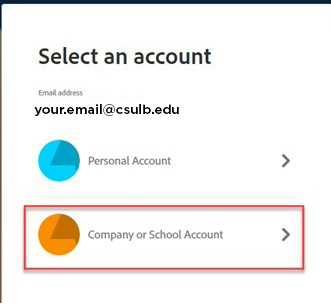
- Type in your Campus ID and password, and then click on Sign In
- Follow the on-screen instructions to install the applications. If you are asked to sign in again, use the steps above.
No, an internet connection is only required the first time you install the Adobe Creative Cloud application you need.
No, you can store the files in any location you choose. However, please note that once you separate from the University, you will no longer have access to files saved in the CSULB Adobe Cloud. As a best practice, save files in your personal storage devices.
Yes, all updates that are released will be available during your subscription. Check your Adobe Creative Cloud app regularly to manually install updates.
You will no longer have access to the CSULB Adobe Creative Cloud after graduating or separating from the university. If you would like to continue to subscribe, you must start a new account directly with Adobe. Please note that you will lose access to files saved in the CSULB Adobe Cloud. See instructions below for transfering files before you leave the University.
Students must manually migrate Adobe CC files to a personal account. Visit the Adobe Knowledge Base article for more information.
CSULB does not provide support for Adobe Creative Cloud issues. Visit Adobe Forums if you have a technical question.
Training is available through these venues:
- LinkedIn Learning provides online training videos 24x7 at the LinkedIn Learning Site. These videos cover many Adobe applications, various learning levels, and can be paused and replayed as needed.
- Adobe TV





