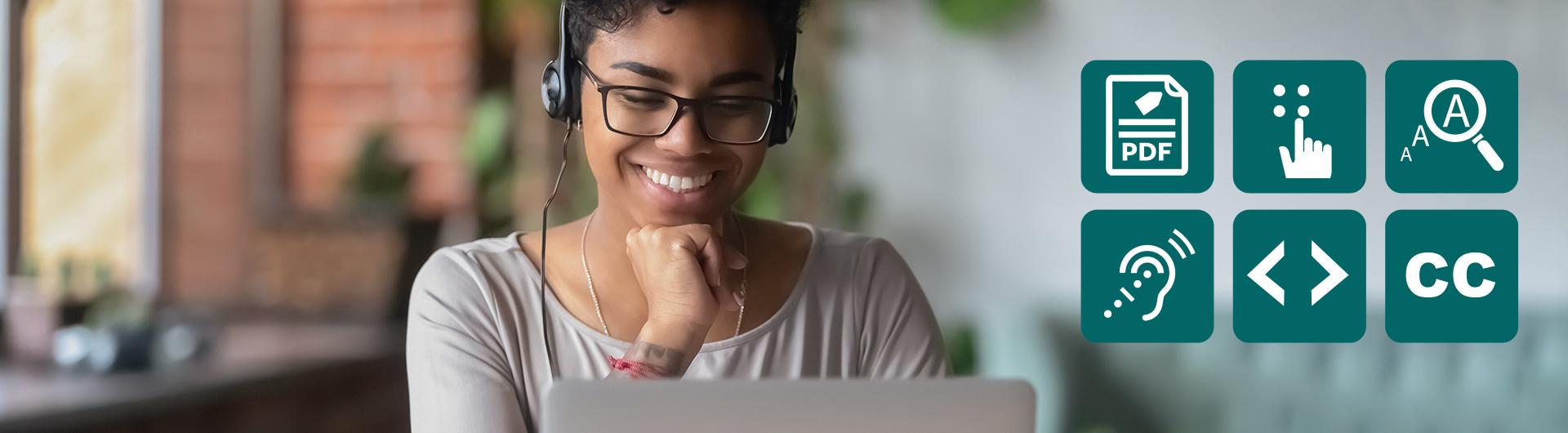Anthology Ally FAQs for Faculty
In many cases, improving the accessibility of course content benefits all students, including those without a disability. Accessibility is often closely connected to the quality and usability of the course materials.
- Example 1: Having a proper digital copy of a document instead of a scan makes the document more usable for all students. It might make the document easier to read, especially for low-quality scans, and it also allows students to search through the document and find specific content, copy and paste sections of the document, and so on.
- Example 2: The Semantic HTML alternative format is fully responsive and mobile-friendly and makes it easier for all students to consume content on their mobile device. The ePub alternative format makes it easy to change the visual display of a document and allows for annotations and highlighting to be added. The audio alternative format can be used during a commute, on a run, etc. The translated version alternative format can help second language students.
- Example 3: Having a video with captioning or a transcript will make the video more usable for all students. It allows the student to search through the video and find specific parts, the video can still be watched in a high-noise environment (for example, commuting), and so on.
- Example 4: Having an image with a quality description can make the image more usable for all students. It can help clarify the content of the image and how it connects to the surrounding context, it makes the image searchable, and so on.
- Example 5: Providing a good heading structure for a long document makes the document more usable for all students. It provides additional structure, which makes it easier to work through and process the content. It also allows for a Table of Contents to be generated, which can improve the navigability of the docum
Ally provides alternative formats for these content types:
- PDF files
- Microsoft® Word files
- Microsoft® PowerPoint® files
- OpenOffice/LibreOffice files
- Uploaded HTML files
- Content created in the LMS course editor (WYSIWIG)
These alternative formats can be generated:
- OCR version (scanned documents)
- Tagged PDF (currently for Word, PowerPoint and OpenOffice/LibreOffice files)
- Mobile-friendly HTML
- Audio
- ePub
- Electronic Braille
- BeeLine Reader
The only difference you'll see within your course is that Ally provides an accessibility score for your files. The score is shown by a gauge icon next to your course files. Select the gauge to view and improve your file accessibility.
No. Ally automatically picks up on any existing or new materials, runs it through the accessibility checklist, and makes the alternative formats available to both the student and the instructor.
Currently, Ally checks files in these formats:
- PDF files
- Microsoft® Word files
- Microsoft® PowerPoint® files
- OpenOffice/LibreOffice files
- Uploaded HTML files
- Image files (JPG, JPEG, GIF, PNG, BMP, TIFF)
- Content created in the LMS course editor (WYSIWIG)
Ally’s accessibility checklist is based on WCAG 2.1 AA (Web Content Accessibility Guidelines). This is an international accessibility standard, and most of the legislation and legal requirements worldwide align with this standard.
Additionally, Ally also adds a number of additional checks on top of this that start to target the usability and quality of the course materials a bit more.
Original files stay in Canvas and are not altered. Ally doesn't store a copy of the original, move the original, or delete it.
No, there is no file size limit. There may be cases where the algorithm fails to generate alternative formats for certain large files, but Ally doesn’t enforce a maximum file size.
Yes. You can turn off alternative formats for individual content items, if you want. You can enable it again later.
When you copy a course, all alternative formats and instructor feedback will also be available in the new course.
There can be a delay before everything is moved over to the new course.
When you archive a course, only references to file accessibility are available. Ally is a cloud service and will store the alternative formats on the Ally servers, which means that these are not pushed back to Canvas. The alternative formats will not be stored inside of the course archive, but the reference from the course archive will continue to be available.
Select All issues to see every issue in the file/document. This view shows you how much the score can improve by fixing each issue. Find the issue you want to start fixing and select Fix.
The accessibility indicator score is calculated by taking a weighted average of the different accessibility rules/checks, as some rules are more important/impactful than others.
Scores range from Low to Perfect. The higher the score the fewer the issues.
- Low (0-33%): Needs help! There are severe accessibility issues.
- Medium (34-66%): A little better. The file is somewhat accessible and needs improvement.
- High (67-99%): Almost there. The file is accessible, but more improvements are possible.
- Perfect (100%): Perfect! Ally didn't identify any accessibility issues, but further improvements may still be possible.
Accessibility is very much a spectrum where further improvements are always possible, so it’s hard to provide a point the item becomes “accessible.” However, once an item is in the green zone it should be doing reasonably well.
In-browser previews are currently available for these files:
- Images
- PDF Documents
- Word Documents
- PowerPoint presentations
- OpenOffice/LibreOffice files (Writer and Impress)
- These previews are then used to identify where in the document specific accessibility issues can be found. Highlights are currently provided for these issues:
- Images without an appropriate alternative description
- Text fragments with insufficient contrast
- Tables without table headers
The feedback for other accessibility issues will just show the content preview without highlights.
Contrast checks verify whether there is sufficient contrast between the text color and its background color. Text with poor contrast can be difficult to read for everyone, but especially for students with visual impairments such as color blindness.
Ally uses the contrast requirements specified as part of the WCAG 2.1 AA guidelines.
Use the Contrast Checker from WebAIM to check your colors.
Ally checks YouTube videos for captions and presents this information in the accessibility reports. Auto-generated YouTube captions aren't considered to be valid captions.
Ally checks for both embedded YouTube videos and links to YouTube videos.
Within the report, the "HTML: The HTML content contains videos without captions" column highlights the number of HTML content and files that have YouTube videos without captions. In the export of the Institutional Report, the column name is HtmlCaption:2.
There isn't any feedback or alternative formats available at this time for videos.
Students see a menu to the left or right of each document. From this menu, they can select Alternative formats to access available versions they can download. Although they can download alternative formats of your files, it is best to improve the documents through the instructor feedback.