Canvas at the Beach
- Access Canvas via Single Sign On (SSO) or directly at csulb.instructure.com.
- Visit ATS Contact for Canvas support options including after-hours assistance.
Image
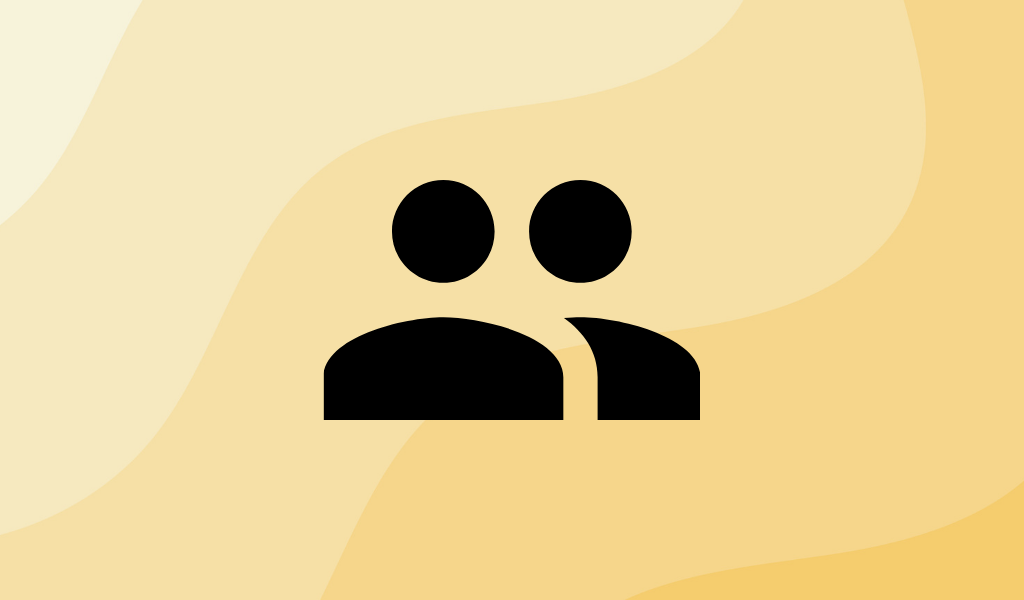
Teaching In Canvas
Faculty and Staff
Image

Learning In Canvas
Student Resources
Visit Course Services Requests to find instructions and forms for requesting:
- Course Merges
- Guest Accounts
- Development Courses
- New Organization Course
- Archived BeachBoard Course Content or Data
Visit our list of FAQs for the most common questions asked by the CSULB community related to the transition from BeachBoard to Canvas.





