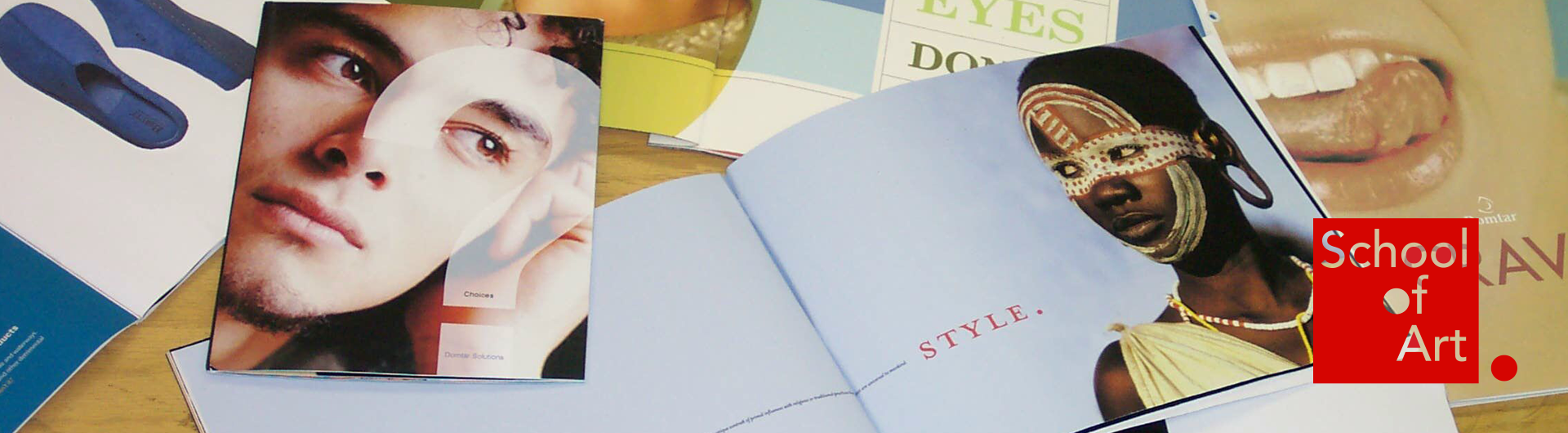Computer Labs
The School of Art maintains several computer labs for students. Labs are currently closed due to the ongoing pandemic, but we expect to have limited open hours for students later in the semester.
No food or open drinks in the labs
Sticky spills; greasy, grimy mice and keyboards; trash on the tables. Yech! The custodians don't clean computers or the furniture they are on, so it's up to the students and teachers to maintain a neat lab. Please don't leave messes for others.
Shut down your apps when you leave
A common problem for lab users is that the previous users didn't quit their applications before leaving. Since many of the apps we use in Art are memory hogs your experience will be better if only the apps you need to use at the moment are running. Look at the Dock. If you see little lights or dots below any application icons it means those apps are running in the background. If you aren't going to need one just right-click its icon and select “Quit” from the pop-up menu.
Accessibility Support
Support for students who require assistive devices or technology to use a computer is available through the Art Technology Office.
Air Conditioned labs
If you're in an air-conditioned lab, DO NOT open any windows and KEEP THE DOOR CLOSED (or as close to it as you can get). Leaving a door open (even if it is only a few inches) constitutes a “leak” in the A/C system, since the halls outside our labs are not in the air flow loop. Open windows or doors will cause the A/C system to shut that room out of the loop for several hours before it tries to bring it back in again. Later classes will then come into a hot room and THEY will open or leave opened the windows and door. Because the A/C is shut off over night and on weekends this unfortunate cycle can continue for weeks or even all semester. Please don't be the one to start it, and if someone else has left anything open, close it.
Automatic Shutdowns
For maintenance purposes most labs are set to automatically shut down every night at midnight.
Security
Labs shall not be left open when teachers leave unless there is a paid student lab assistant present and a scheduled open lab hour. School of Art I.T. staff will immediately clear and lock any room found without such oversight.
Supplies
The Art Technology Office is not responsible for maintaining supplies for classroom printers. Please ask your program head to about supplies for these printers.
Technical Support
If there is a problem with computers or the projector in a lab it is important to pass the station number and the problem (be descriptive!) to the Art Technology Office via telephone (985-7937) or e-mail (Art Technology Office). I don't have time to spot check the labs during the semester, so if you don't tell me about problems I'll never know and they won't get fixed until I happen on them.
- While Windows keyboard shortcuts usually involve the Control key, Mac OS keyboard shortcuts usually involve the Command key, which has the funny looking four-loop symbol on it, and may have an Apple on it too.
- The Dock is similar to the Windows Task Bar: Running apps will be shown on it with a little light or dot under them; Shortcuts to favorite apps can be kept on the Dock even when they are not running (like pinning apps to the task bar).
- Accidentally dragging something off the Dock is reversible. Just find the app in the Applications folder and drag it back onto the Dock.
- Closing the last open window of an app does NOT quit the program! This is one of the big differences between Mac OS and Windows. Mac OS apps are quit in one of three ways:
- Go to the app's name menu (e.g., the Photoshop menu) and select Quit from the bottom of that menu;
- Press Command-Q on the keyboard;
- Right click or Control-click on the app's icon in the Dock and select Quit from the pop-up menu.
For questions or requests related computers lab or the information above, send an email to the Art Technology Office or telephone at (562) 985-7937