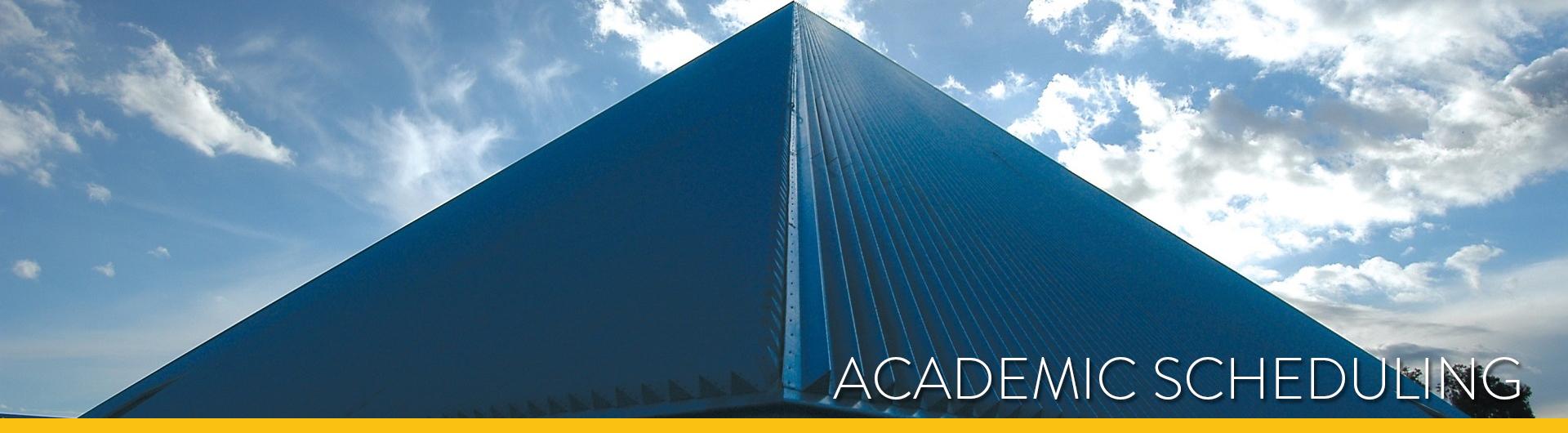Scheduling TBA Hours for Class Sections
Although the majority of classes are scheduled with specified days and meeting times, it is sometimes more appropriate to schedule a TBA (To Be Announced) meeting pattern. TBA meetings indicate required weekly contact hours will be mutually agreed upon between the instructor and enrolled students.
When a class with an instruction mode of Traditional (Face to Face) uses a TBA meeting pattern, these contact hours must be accounted for as part of the meeting pattern. Supervision courses are the only exception; you do not need to indicate TBA hours for SUP type classes.
See Coding Instruction Mode and Learning Mode for Class Sections - Under Updating and Maintaining the Class Schedule for more information on Instruction Mode.
The number of hours a class meets each week is determined by the course's CS Number and its number of units. For example: a 3 unit seminar class, CS Number 04 would meet for 3 hours a week. Please note that TBA hours for the Fall and Spring terms should reflect weekly total contact hours vs. the Summer term which reflects total contact hours for the session. Use the following grid to determine how many hours your TBA meeting pattern needs.
| CS Number | Component | Units | Total Contact Hours per Week |
|---|---|---|---|
| 01 thru 06 | Lec or Sem | 1 | 1 |
| 01 thru 06 | Lec or Sem | 2 | 2 |
| 01 thru 06 | Lec or Sem | 3 | 3 |
| 07 thru 14 | Act / (excluding Sport or Performance) | 1 | 2 |
| 07 thru 14 | Act / (excluding Sport or Performance) | 2 | 4 |
| 07 thru 14 | Act / (excluding Sport or Performance) | 3 | 6 |
| 15 and 16 | Lab | 1 | 3 |
| 15 and 16 | Lab | 2 | 6 |
| 15 and 16 | Lab | 3 | 9 |
| 18 thru 21 | Act / Sport or Performance | 1 | 3 |
| 18 thru 21 | Act / Sport or Performance | 2 | 6 |
| 18 thru 21 | Act / Sport or Performance | 3 | 9 |
The following steps will walk you through the process of creating a TBA meeting pattern and populating the TBA Hours field.
Scheduling a Single Meeting Pattern
- Step 1
Go to the Maintain Schedule of Classes or Schedule New Course component. On the Meetings Tab, enter TBA in the Meeting Pattern (Pat) Field.
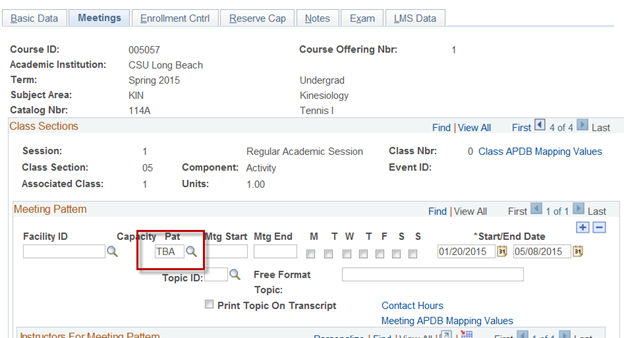
- Step 2
Click on the Meeting APDB Mapping Values field.
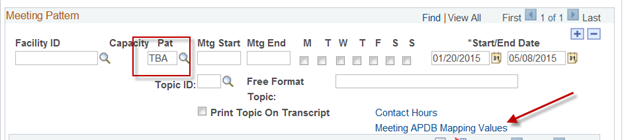
- Step 3
You will see the TBA Hours field. Enter the number of hours that the class should be meeting weekly.
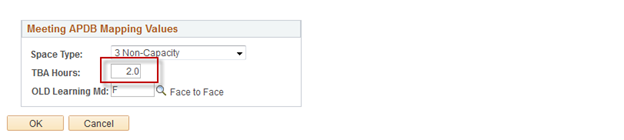
Note: Do not populate the Space Type field or the OLD Learning Md field. The Space Type field automatically populates from the Catalog when the section is saved. The OLD Learning Md field is not being used. See Coding Instruction Mode and Learning Mode for Class Sections for more information on Instruction Mode
- Step 1
When a class meets in person and also has additional TBA hours, go to the Maintain Schedule of Classes or Schedule New Course component. On the Meetings Tab, build the first meeting pattern by populating the Facility ID, Pat, Mtg Start and Mtg End fields.
Image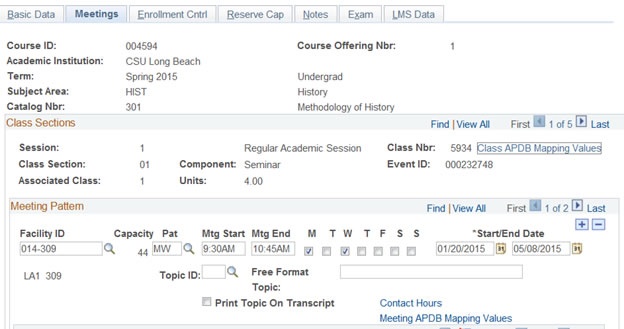
- Step 2
Create a second meeting pattern. Enter TBA in the Meeting Pattern (PAT) field. Click on the Meeting APDB Mapping Values field.
Image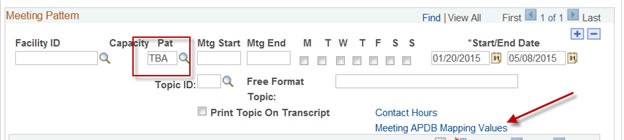
- Step 3
You will see the TBA Hours field. Enter the number of hours that the class should be meeting weekly. Click the OK button.Image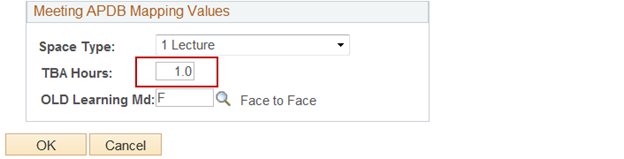
Note: Do not populate the Space Type field or the OLD Learning Md field. The Space Type field automatically populates from the Catalog when the section is saved. The OLD Learning Md field is not being used. See Coding Instruction Mode and Learning Mode for Class Sections for more information on Instruction Mode.