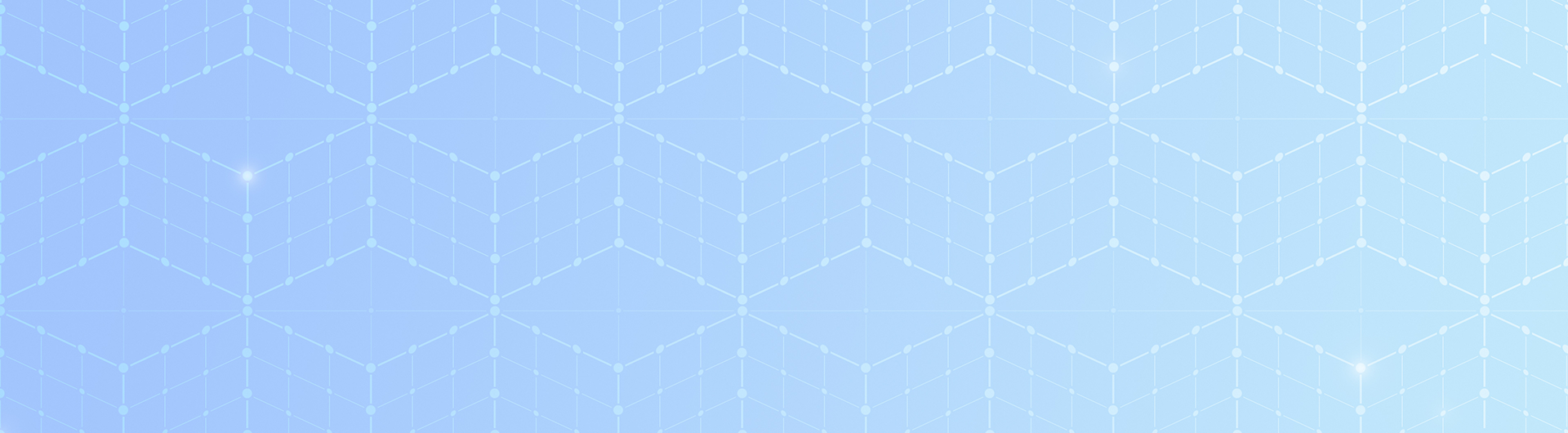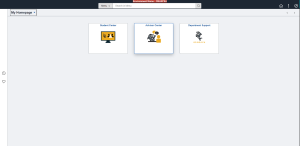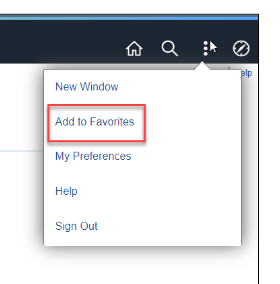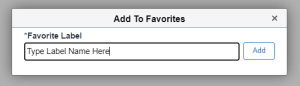FLUID Support and Resources
Welcome Enrollment Services and CSULB campus partners! This page is a one-stop support center for resources related to FLUID Navigation in PeopleSoft. Visit this page often for the latest news and FAQs.

What is FLUID Navigation?
FLUID Navigation was applied to our PeopleSoft Student Administration System in Spring 2022 as part of a technology initiative led by the Chancellor’s Office. It included a new home page with graphic tiles and a new navigation bar at the top of the screen. Watch the general FLUID Navigation walkthrough video.
Watch the FLUID Navigation Walkthrough:
Watch a Highlight Reel of Newly Added Features (10/29/22):
FAQs
Watch the general FLUID Navigation walkthrough video.
FLUID is a programming update to PeopleSoft that added a larger navigation bar to the top of the screen for most administrative users, allowing better visibility when jumping between PeopleSoft pages using the NavBar feature. Additionally, each administrative user has new modern homepage screen with a variety of graphically enhanced tiles representing their commonly accessed pages.
FLUID brings larger fonts and vibrant graphics to help users get a stronger sense of where they are in PeopleSoft when navigating between pages and modules. Sample screenshots are highlighted below:
- Homepage in PeopleSoft with Tiles:
Image - Top Navigation Bar with Home Button, Search, Preferences, and NavBar (with Main Menu):
Image

- Use the NavBar (compass) button in the upper right corner to access the Navigator for Recently Visited, Favorites, and Menu (list of all of your PeopleSoft pages).
ImageImage
Breadcrumbs are links that appear in the NavBar menu as you navigate through folders and pages. You can use these links to backtrack your steps, as needed.
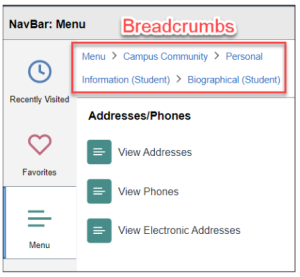
When on the page you wish to add, go to the three dots icon in the upper right corner of your screen. Then follow the steps below:
- Select "Add to Favorites"
Image
- Use the label provided or update if you like, and click "add"
Image
To edit or delete any favorites, go to the NavBar menu under the compass in the upper right and click on “Favorites” to make changes:
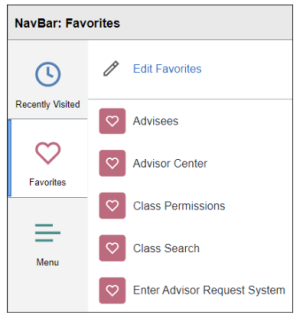
Tiles are graphic icons featured on your PeopleSoft "My Homepage" that represent a particular process, module, and/or collection of pages in PeopleSoft. The slate of CSULB tiles and images are managed by Enrollment Services. Users may access tiles by visiting the “My Homepage” section after logging in to PeopleSoft.
Note: These tiles will NOT appear in your CSULB SSO MyApps. You will still need to access your PeopleSoft pages by clicking on the Student Administration tile in SSO.
If you receive this type of error, your role/job responsibilities do not require you to have access to the page.
This navigation update is part of an initiative set forth by the Chancellor’s Office and was required for CSULB to implement future PeopleSoft updates and patches aimed at improving overall user experience. The bold menus and bright graphics help users easily navigate among their frequently accessed pages.
The average CSULB student will not be impacted by FLUID. Students with administrative access (such as Student Assistants) may be able to access Fluid Navigation via the CMS - SA 'Student Administration' chiclet in SSO.
Most CSULB faculty members will not be impacted by the FLUID. Faculty who have additional administrative roles assigned to them in PeopleSoft may be able to access Fluid Navigation via the CMS - SA 'Student Administration' chiclet in SSO.
For support regarding FLUID Navigation, please submit a help ticket to IT.