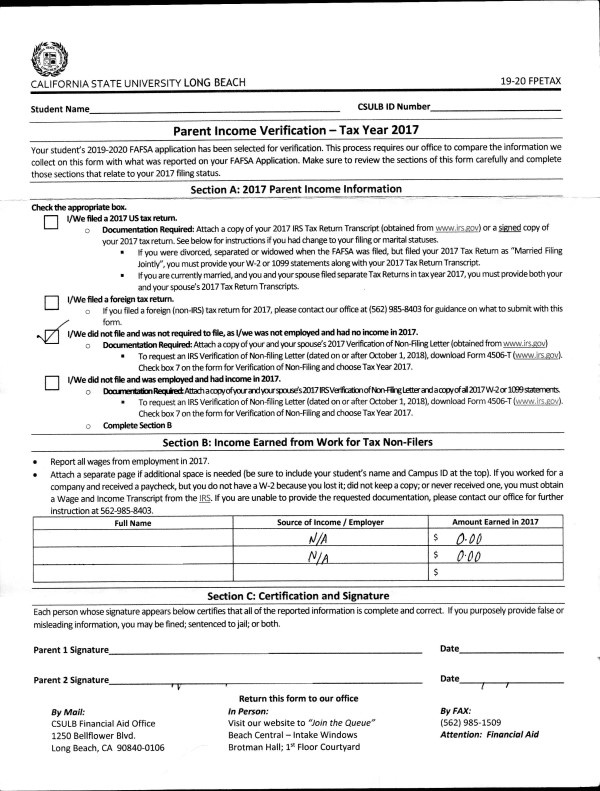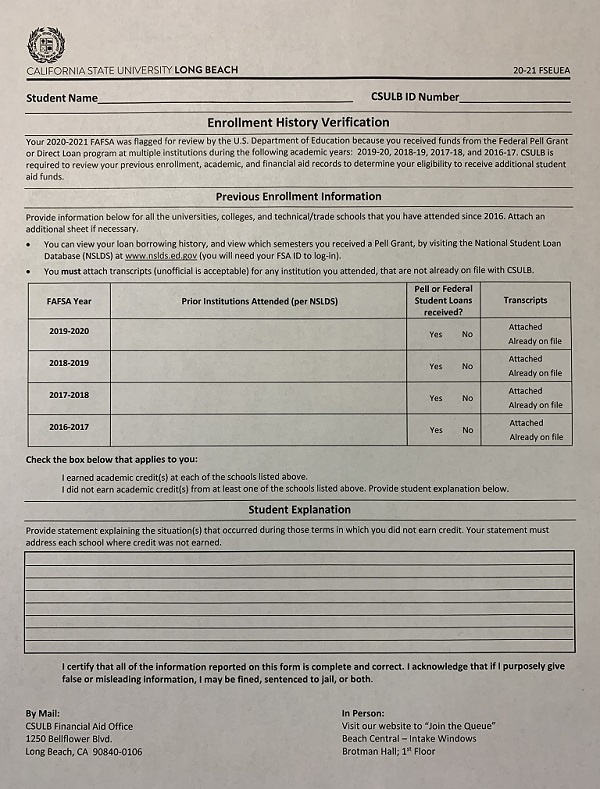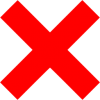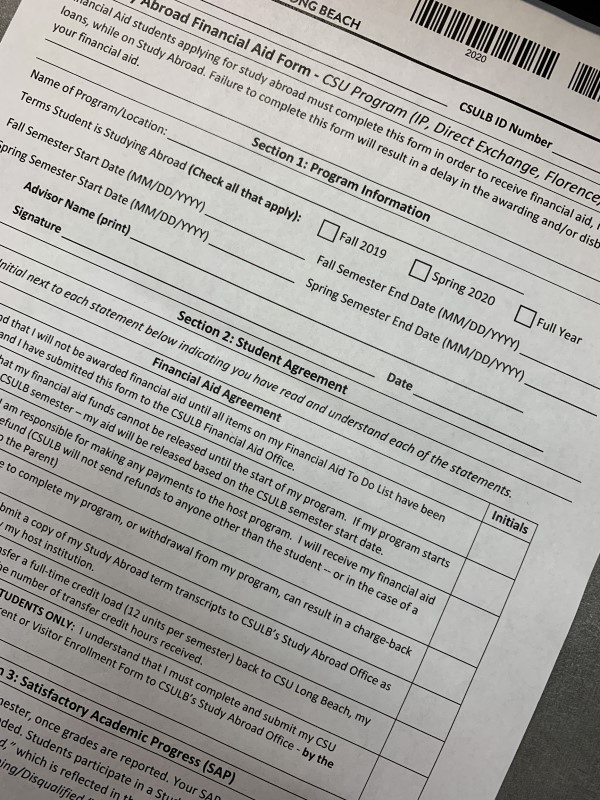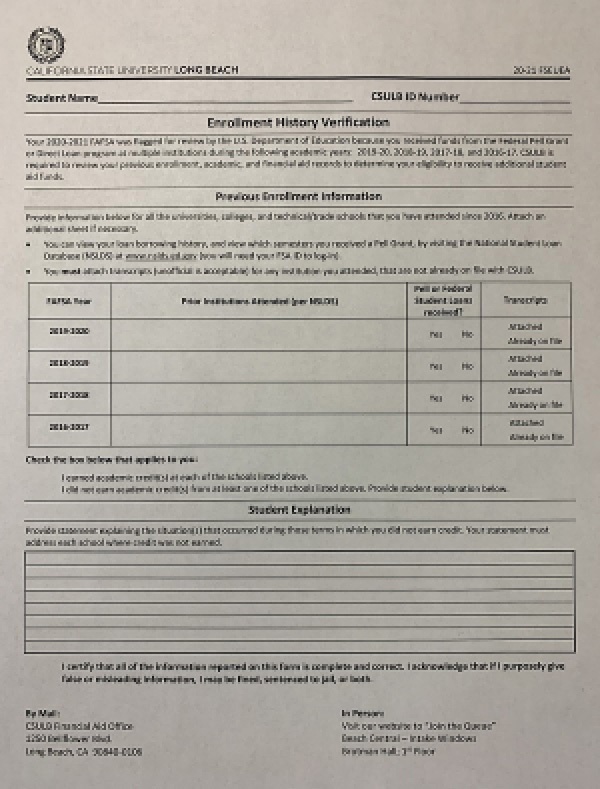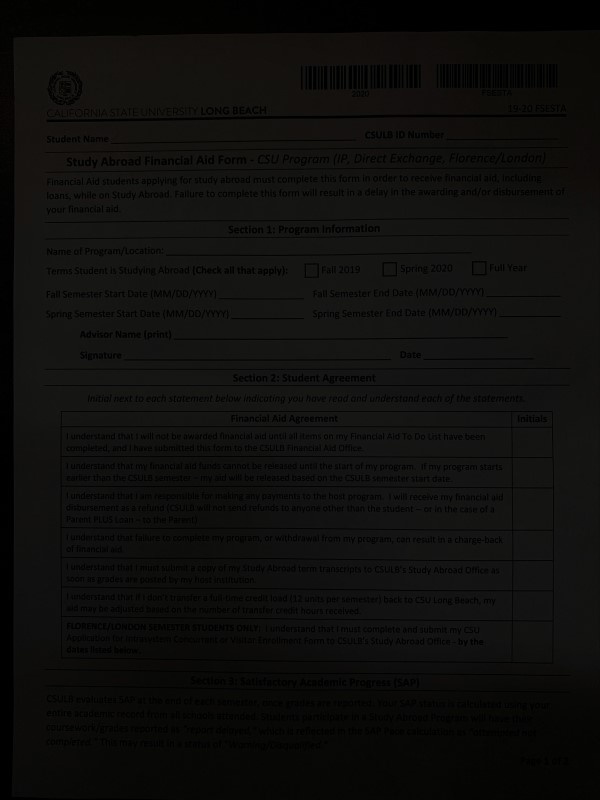Guidelines For Preparing Documents To Be Uploaded
While preparing documents for upload, here are some guidelines to ensure that your file is formatted correctly for upload.
Our acceptable file formats supported are PDF, JPG, TIF, PNG, BMP.
- 30MB per file.
- 80MB total files.
- 50 pages per file.
NOTE: If the image is not clear and legible, it will delay the form submission process.
Using a Scanner
Scanning Requirements
- A recommended resolution of 300x300 is required for scanned documents.
- Using a lower resolution can make the document illegible and may result in your form being returned unprocessed.
- Larger resolutions can be used, but will increase file size.
- Every word of the scanned document must be legible.
On Campus Scanning
We have various locations on campus that you can utilize to scan and upload your documents. Refer to the campus map and the following locations indicated below.
Horn Center
6 scanners (attached to the central Mac computers) in the Horn Center. Free for Students (requires log-in with their Student ID/password). Email the PDF to yourself.
Library
2 scanners. Free for Students (same as above)
Off Campus Scanning
Scanners are available at most office supply stores and shipping locations (Staples, Office Depot, FedEx, etc.) Most require a flash drive to save files. Some allow emailing the document to yourself.
Using a picture from a Smartphone
Photo Requirements
- Photos of supporting documents will be accepted if they are clear and legible. Photos of documents should be taken in good lighting (daylight) and be of a high enough resolution to be readable.
- Images cannot contain flash spots or shadows that obscure parts of the document.
- Avoid images that are zoomed in. This can cause the image to be blurry which may cause your form to be returned unprocessed.
- Images must contain the entire page of a document, if a document is over-cropped, or a portion of the page is not captured, your form may be returned unprocessed.
- Please do not send photos taken of a computer screen. Photos taken of electronic screens/monitors are hard to read.
- Make sure your document will open without problems in a desktop reader (e.g. Acrobat Reader or Image Preview)
- A maximum of 50 characters is allowed for the filename.
- Make sure your file is not password protected, or access restricted in anyway.
- If you’re uploading Tax documents, it is best to upload your Tax Transcripts obtained from the IRS website.