Enrollment Options
Current students can register for classes and make changes to their schedule in MyCSULB Student Center. Once enrolled, a student may request to change their grading option for a class (to Credit/No Credit or Audit), switch related components (such as lab or activity sections) for a class, or change the number of units they’re enrolled in for a variable unit class. All requests must be completed (including approvals) by the deadline (see Key Dates and Deadlines).
Grade Option Change Requests
After you enroll, you may request to take certain classes on a Credit/No Credit (CR/NC) or Audit (AU) grading basis. Only some classes have the option for you to enroll on a CR/NC or AU basis. You can check the Catalog to find out if these options are available for your class. CR/NC and AU grades do not affect your GPA. All requests must be completed (including approvals) by the deadline (see Key Dates and Deadlines).
- To enroll for a CR/NC grade, the approval of your major advisor is required.
- To enroll for an AU grade, the approval of the class instructor is required.
There are limits on which courses may be completed for a CR/NC or AU grade. For details, refer to Understanding Grades and Grading.
- Log in to MyCSULB Student Center. Under Academics, select Enrollment Adjustments.

- Select Enrollment Options.
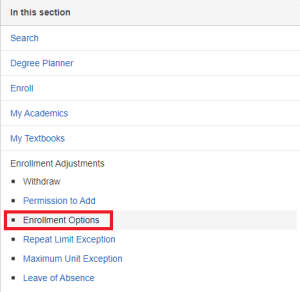
- Select Create New Request.
- Select Next.
- The classes you’re enrolled in will be listed. Choose “Change to CR/NC” or “Change to Audit” in the dropdown menu for the class you’d like to change options for. Then, select Next. (If the option doesn’t appear, it’s not allowed for that class.)
- Provide the justification for your request. Then, select Submit.
Your request will be automatically routed on your behalf to the correct approvers. Once processed, you’ll receive an email notification. If approved, the grading option will be changed.
Related Component Changes
Some classes require that you enroll in a related component (such as a lab or activity section). If there are multiple related component sections offered for the class, you may switch sections as needed until the end of the second week of classes (or proportionate for winter and summer terms). After the second week of classes, changes are by approval only. All requests must be completed (including approvals) by the deadline (see Key Dates and Deadlines).
- Before the end of self-service registration, follow the instructions to Edit a Class.
- After self-service registration ends, you’ll need to submit a request for approval.
- Log in to MyCSULB Student Center. Under Academics, select Enrollment Adjustments.

- Select Enrollment Options.
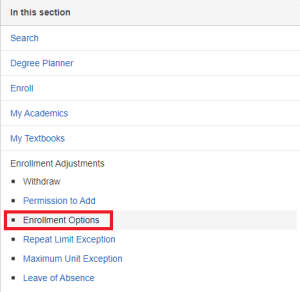
- Select Create New Request.
- Select Next.
- The classes you’re enrolled in will be listed. Choose “Change related component” in the dropdown menu for the class you’d like to change related components for. Then, select Next. (If the option doesn’t appear, related components aren’t available for that class.)
- Select the section you want to switch to. Then, select OK.
- Provide the justification for your request. Then, select Submit.
Your request will be automatically routed on your behalf to the correct approvers. Once processed, you’ll receive an email notification. If approved, you’ll be switched to your new section.
Variable Unit Class Changes
Certain classes are offered for a variable number of units. The number of units depends on the amount of work you’ll complete for the class, but it will vary for each student. You may change the number of units you’re enrolled in for a variable unit class until the end of the second week of classes (or proportionate for winter and summer terms). After the second week of classes, changes are by approval only.
- Before the end of self-service registration, follow the instructions to Edit a Class.
- After self-service registration ends, you’ll need to submit a request for approval.
- Log in to MyCSULB Student Center. Under Academics, select Enrollment Adjustments.

- Select Enrollment Options.
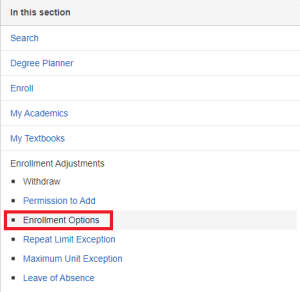
- Select Create New Request.
- Select Next.
- The classes you’re enrolled in will be listed. Choose “Change variable units” in the dropdown menu for the class you’d like to change. Then, select Next. (If the option doesn’t appear, the class isn’t a variable unit class.)
- Enter the number of units you want to register for.
- Provide the justification for your request. Then, select Submit.
Your request will be automatically routed on your behalf to the correct approvers. Once processed, you’ll receive an email notification. If approved, the number of units you’re enrolled in for the class will be updated.





