Microsoft Office 365 Accessibility Resources
Discover convenient and easy-to-use accessibility tools when using Microsoft Office 365 for Word and PowerPoint. Please note that these features are available in Microsoft Office 365 but may differ or not be available in other versions of Microsoft Office products.
Microsoft Office 365 -Word and PowerPoint Accessibility Features Quick Reference Chart (PDF).
Word for Microsoft Office 365, PowerPoint for Microsoft Office 365 Word for Microsoft Office 365 for Mac, PowerPoint for Microsoft Office 365 for Mac
Review your document for accessibility issues with the click of a button. Tips for fixing any issues are provided on-screen.
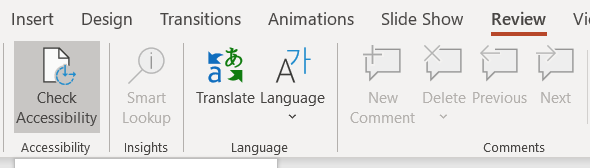
Learn more at Microsoft.com Acessibility Checker.
Word for Microsoft Office 365 PowerPoint for Microsoft Office 365 Word for Microsoft Office 365 for Mac PowerPoint for Microsoft Office 365 for Mac
Transforms your spoken words into text using live dictation.

Learn more at Microsoft.com Dictate.
PowerPoint for Microsoft Office 365 PowerPoint for Microsoft Office 365 for Mac
Present with real-time, automatic captions or subtitles in PowerPoint.
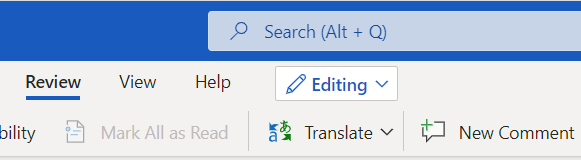
Requires: Windows 10.
Learn more at Microsoft.com Translate.
Word for Microsoft Office 365, Word for Microsoft Office 365 for Mac, Word 2019, Word 2019 for Mac, Word 2016
Reads all or part of your document aloud.
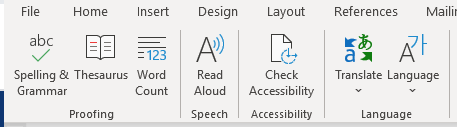
Learn more at Microsoft.com Read Aloud.
Word for Microsoft Office 365, Word for Microsoft Office 365 for Mac, Word 2019
Changes page formatting and offers language assistance to facilitate reading and comprehension.
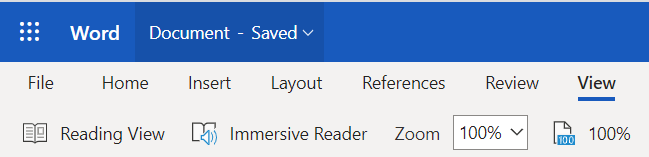
Learn more at Microsoft.com Immersive Reader.
Word for Microsoft Office 365 PowerPoint for Microsoft Office 365 Word for Microsoft Office 365 for Mac PowerPoint for Microsoft Office 365 for Mac, Word 2019
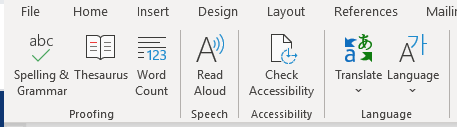
Adds image descriptions automatically when you add an image to your document. Manual editing of alt text is still required.
Learn more at Microsoft.com Automatic alt text.
Questions?
If you have any questions about accessibility resources, please contact us.





