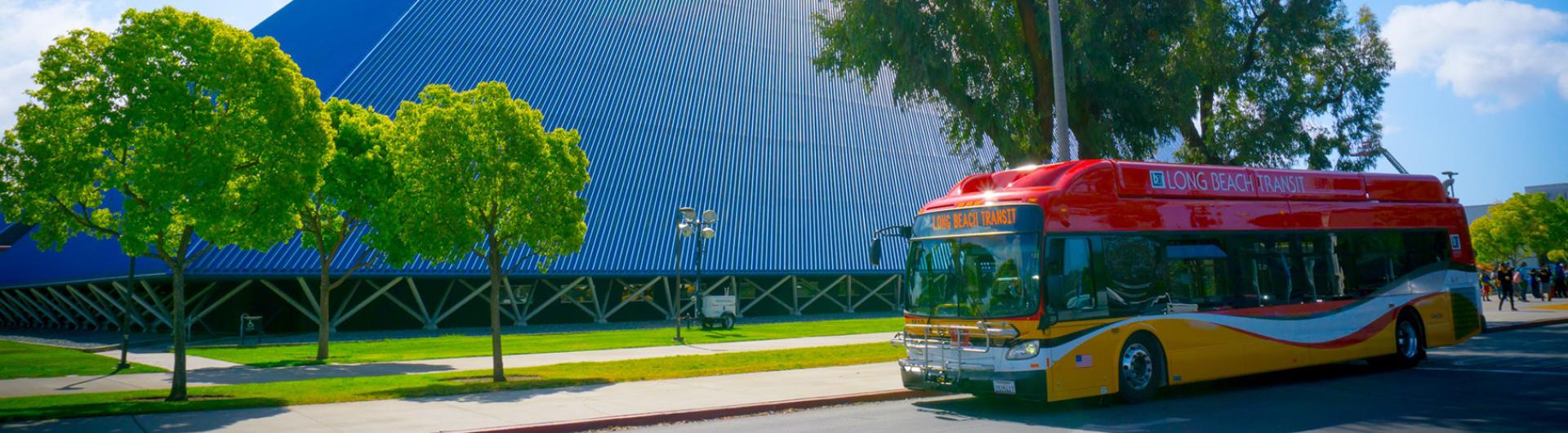Go Beach! Discounted Bus Pass
The Go Beach! discounted pass is available to all CSULB students, staff and faculty, and is valid on all Long Beach Transit (LBT) bus routes. Please follow the appropriate instructions below to purchase this pass.
Customers are encouraged to use the TAP app as the most convenient method for paying fare on LBT buses. Students with international Android phones may not be able to use the TAP app. For further details on purchasing the pass, please refer to the section Purchase on Website below.
Additional information about pass options, pricing, and the Moovit app is available on our Bus website.
- Create and verify an account using your CSULB email address on BeachGO.
- Redeem a free, one-time use promo code by opening the BeachGO app, navigating to the Rewards menu, then select Featured to see both the 30-day and 150-day pass options.
- Create or log into TAP account via the TAP App (iOS or Android).
- Select the "Cards" tab.
- If you already have a registered card on the TAP app, select that card and continue to Step 8.
- If you do not have a registered card on the TAP app, select the "add card" icon on the upper left corner.
- Select “Add a TAP Card to Apple Wallet” (For Android users: Select “Add a TAP Card on Your Phone”).
- Create a nickname for your card and select continue.
- Select “Redeem Code”.
- Enter the code you received from BeachGO.
- The shopping cart will show the discounted pass price. Select “Purchase” to complete order transaction.
- Select “Next” to add your virtual TAP card with the Go Beach! Pass to your wallet (you must add the TAP card to your phone’s wallet to pay the fare).
- You will receive a confirmation email with information about contacting TAP should you require any customer service assistance.
If you prefer to use a physical card, don’t have a smart phone or are an international Android user, you can purchase the pass online at taptogo.net. You must have a physical TAP card BEFORE purchasing the pass at www.taptogo.net.
- If you do not already have one, create and verify your account using your CSULB email address on BeachGO.
- Redeem a free, one-time use promo code by opening the BeachGO app, navigating to the Rewards menu, then select Featured to see both the 30-day and 150-day pass options.
- If you already have a physical TAP Card, continue to step 5.
- If you do not already have a physical TAP Card, you can get one in person at the Parking and Transportation Services Office, Monday-Friday from 8 a.m.-5 p.m.
- Visit the TAP webpage and create an account Select “Buy or Reload TAP Card”.
- Select “Register Card”, enter the card number, and create a card nickname.
- Now that your physical TAP Card is registered, select “My TAP Cards”.
- Select “Redeem Code” Enter the code you received from the BeachGO.
- The shopping cart will show the discounted pass price. Complete the transaction with preferred payment.
- Wait at least 60 minutes after purchase before using for the pass to be active.
- Tap the card on a bus within 30 days of purchase to activate it.
- You will receive a confirmation email with information about contacting TAP should you require any customer service assistance.
NOTE: You have the option of converting your physical pass to a virtual one at any time, but the physical card will then become invalid and should be disposed of.
For questions about the details of this pass, please email ride@csulb.edu. If you experience any technical difficulties in using your pass, please contact TAP Customer Service.