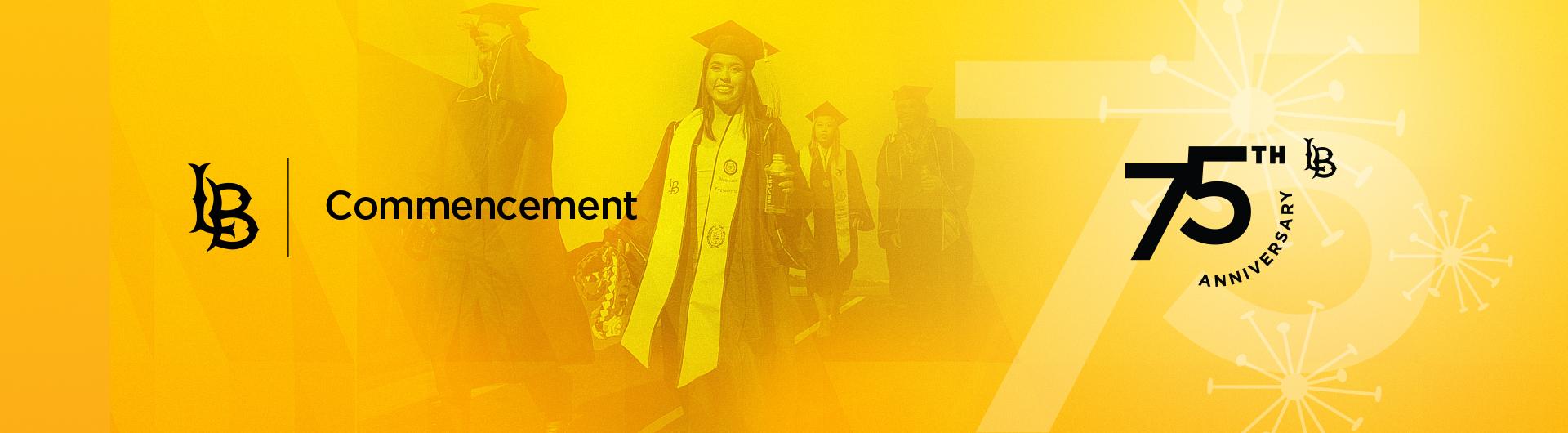Guest Ticket Instructions
- RSVP’ing for your ceremony and claiming tickets is done through the “Commencement” tile and accessing Tassel/MarchingOrder through the “Tassel/MarchingOrder” tile both in your CSULB SSO ONCE THE PROCESS OPENS IN LATE FEBRUARY EARLY MARCH. If you do not see them, please click “add apps” in the upper right corner of the landing page, then clear your cache and reload page. If you still do not see them, email commencement@csulb.edu.
- Set up your MLB Ballpark App account with your CSULB email address (if you have one). Look up guest seating in the map below BEFORE you start the ticket code redemption process. If you try to switch tabs to look at the map WHILE you are redeeming the code, it will invalidate the code.
- IF you are having trouble creating an MLB App account and are receiving an "INVALID EMAIL" error message, you are not creating a secure enough password. The password is too common and won't create the account. Retry with a very secure password!
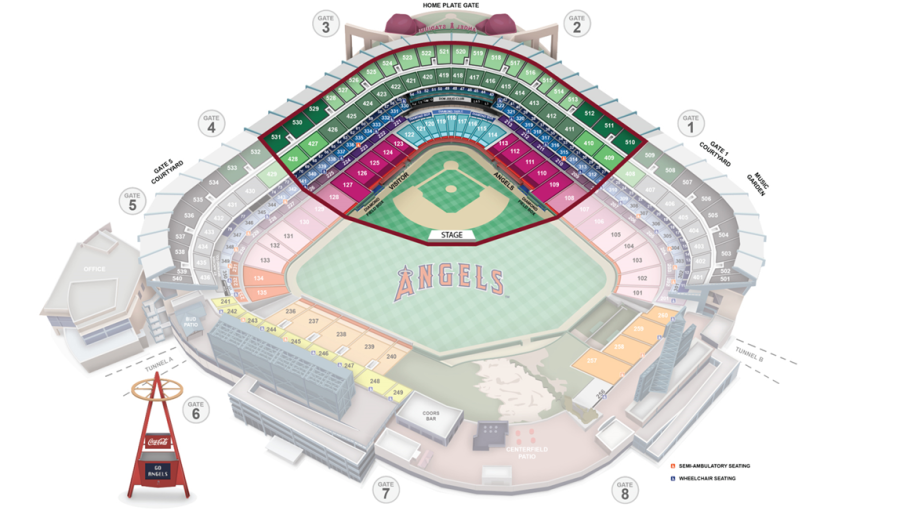
For those having issues:
- Please refer to the ticket redemption email ONCE IT COMES OUT with the instructions. You are NOT provided a code until you go through the RSVP process.
- IF you do NOT receive the instruction email (late February/early March), please email: commencement@csulb.edu
- If your first code did not work ('already used'), follow the instructions below and try again with a different browser and on a desktop/laptop computer and not a mobile device.
- CLEAR YOUR CACHE BEFORE beginning the ticket redemption process. (Look up how to clear your cache for your specific browser and platform.)
- Try a new browser or Incognito if you are RETRYING the ticket process.
- USE A COMPUTER NOT A MOBILE PHONE and DO NOT LEAVE THE PAGES once you start. Opening another tab is leaving the page! Your code will become INVALID/already used. We are unable to issue another code until early May after most students have gone through the process.
- FOLLOW THE INSTRUCTIONS BELOW CAREFULLY or your ticket code will be voided (the images are from 2023 NOT CURRENT 2025 year)
- Once you enter the site, check that the correct college is listed.
- Locate your Ticket Code, then
- Select/click on the Ceremony URL to redeem tickets.
Select "1EVENT" and enter the ticket (offer) code you received after you RSVP’d to your ceremony.
There is ONE code per student.
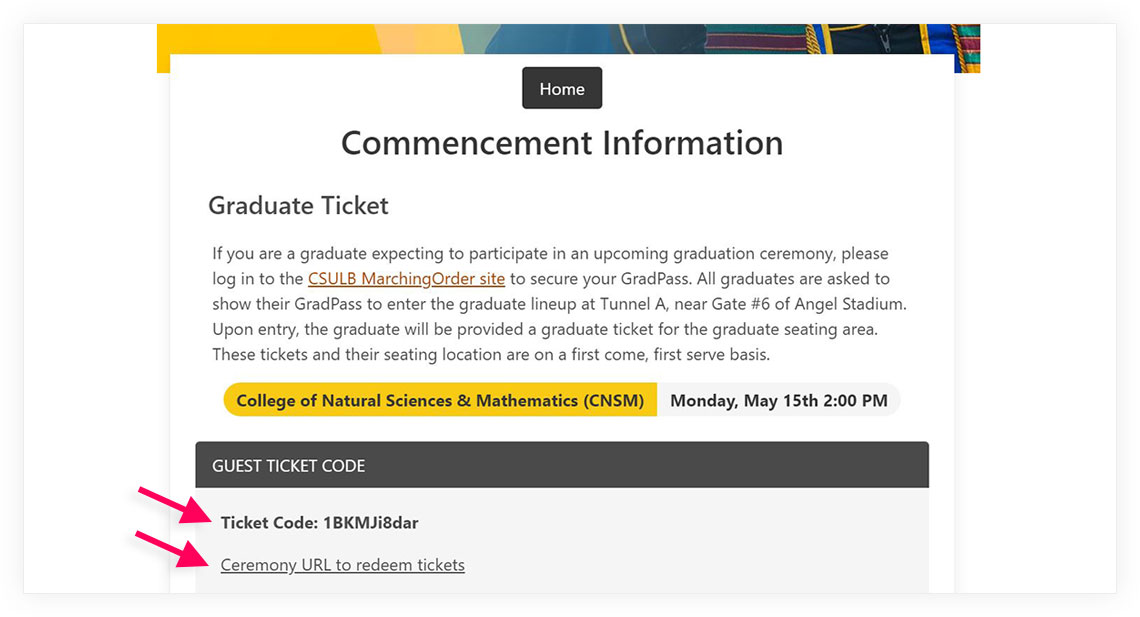
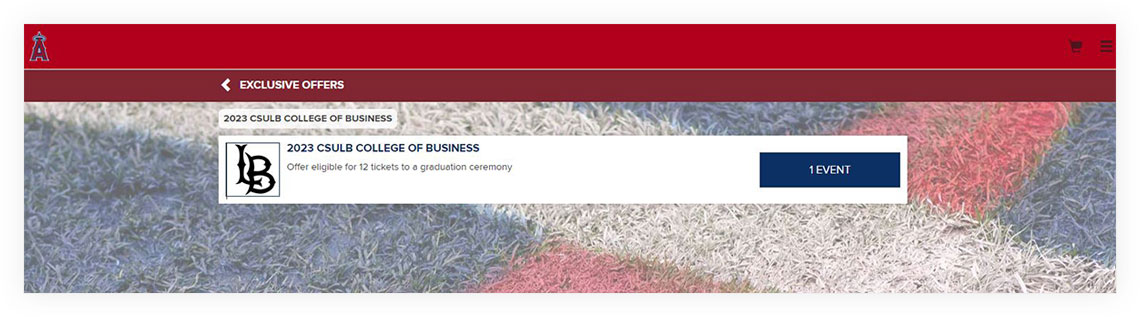
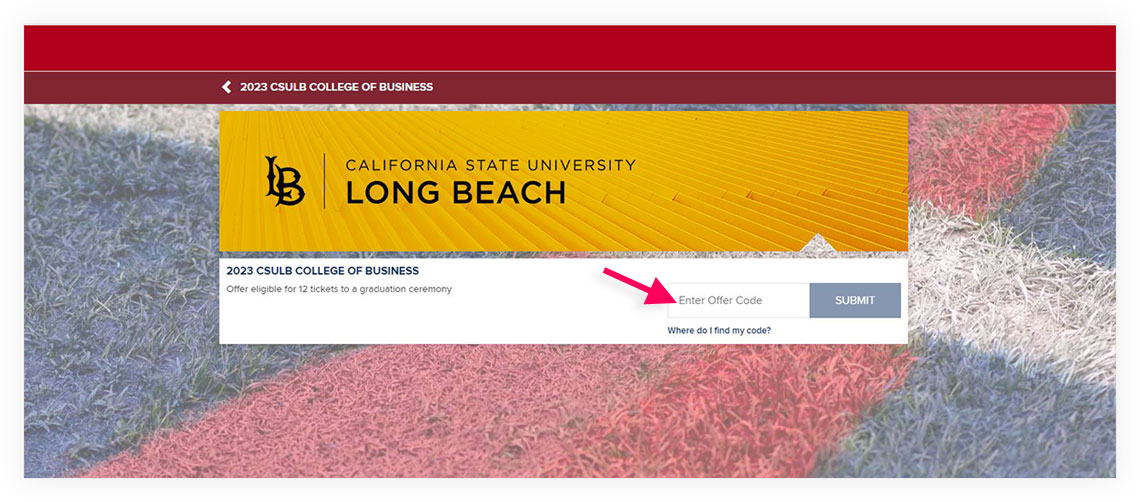
- On the top right corner you will see Search Options and ticket number selector. SELECT the maximum amount of 12 tickets per student.
SELECT ALL 12 TICKETS AT THE SAME TIME. You cannot select seats 2 at a time then attempt to reuse code and redeem 10 additional tickets. We are not able to reissue for partial/incomplete redemptions. Give away the extras if not needed but better to have more than not enough.
- Use the seat map tab option to select seats. The Main Stage is at 2nd base and is marked in BLACK. (Please see the map above in the previous section for clearer sections & grayed-out sections).
- DON’T SELECT MORE THAN 12 TICKETS - When you check out, it will nullify your order and your ticket code will expire.
- DON’T SELECT ACCESSIBLE SEATING - They are NOT TRULY ACCESSIBLE seating through online. If you need ADA seating, you will exchange your ticket/s at the stadium in person. Request ADA accommodations here.
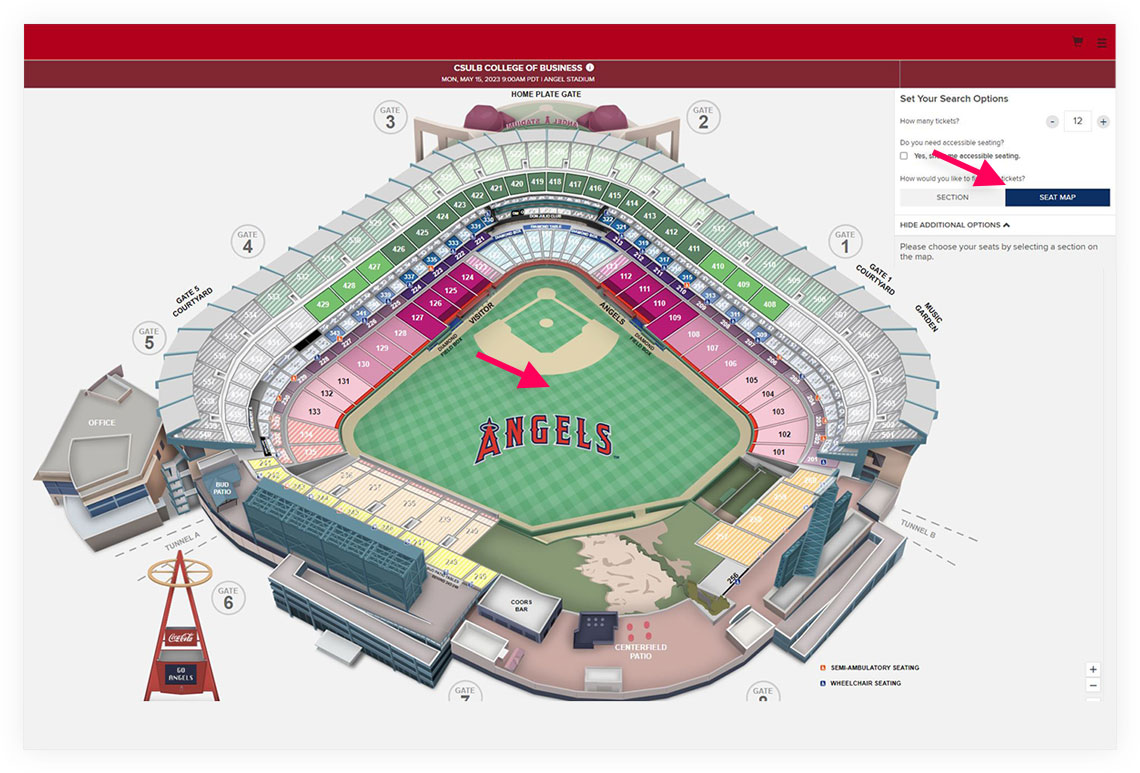
- Available seats are shown in red/black.
- Once you click on the seats, they will turn blue and will be displayed on the right side of the screen.
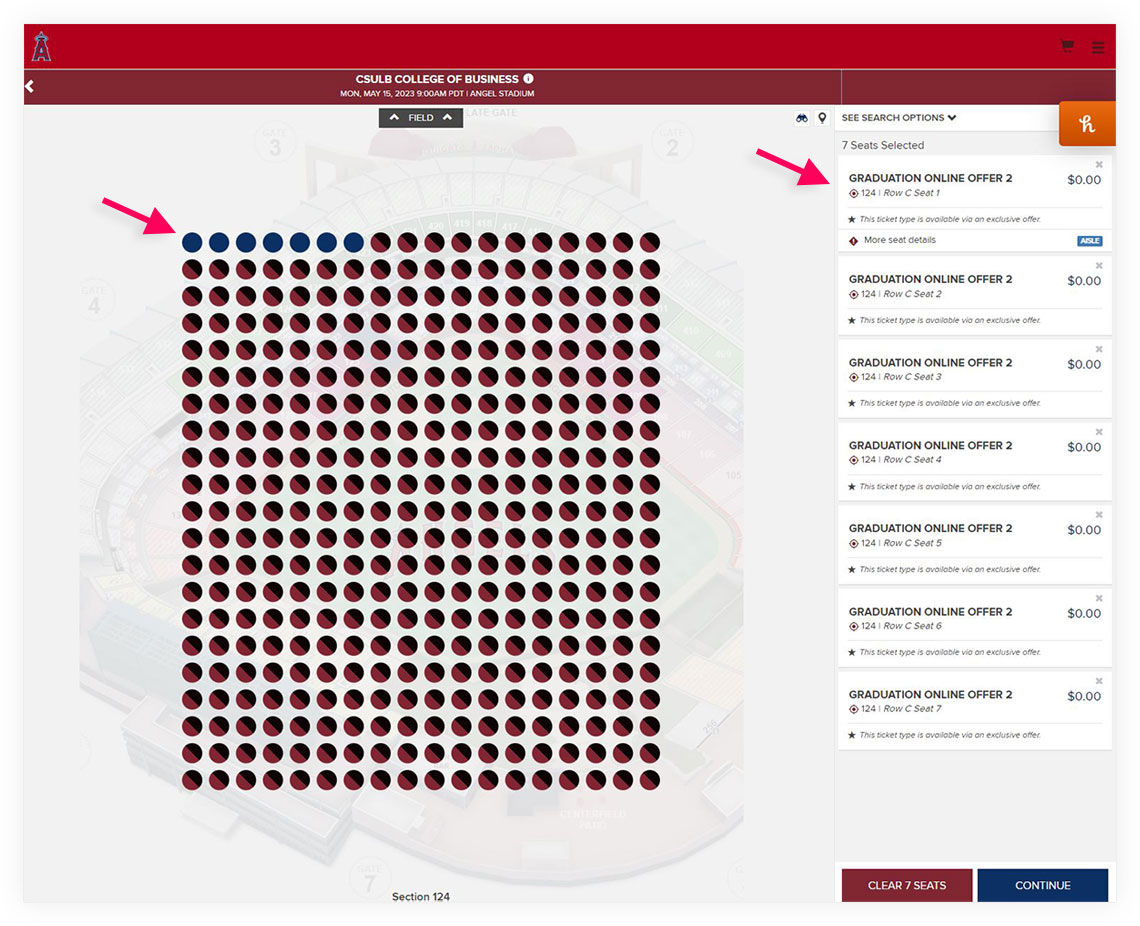
- Look over your tickets and confirm they are what you chose, then
- PLACE ORDER: You will not be able to go back in and change the number of tickets once you place the order.
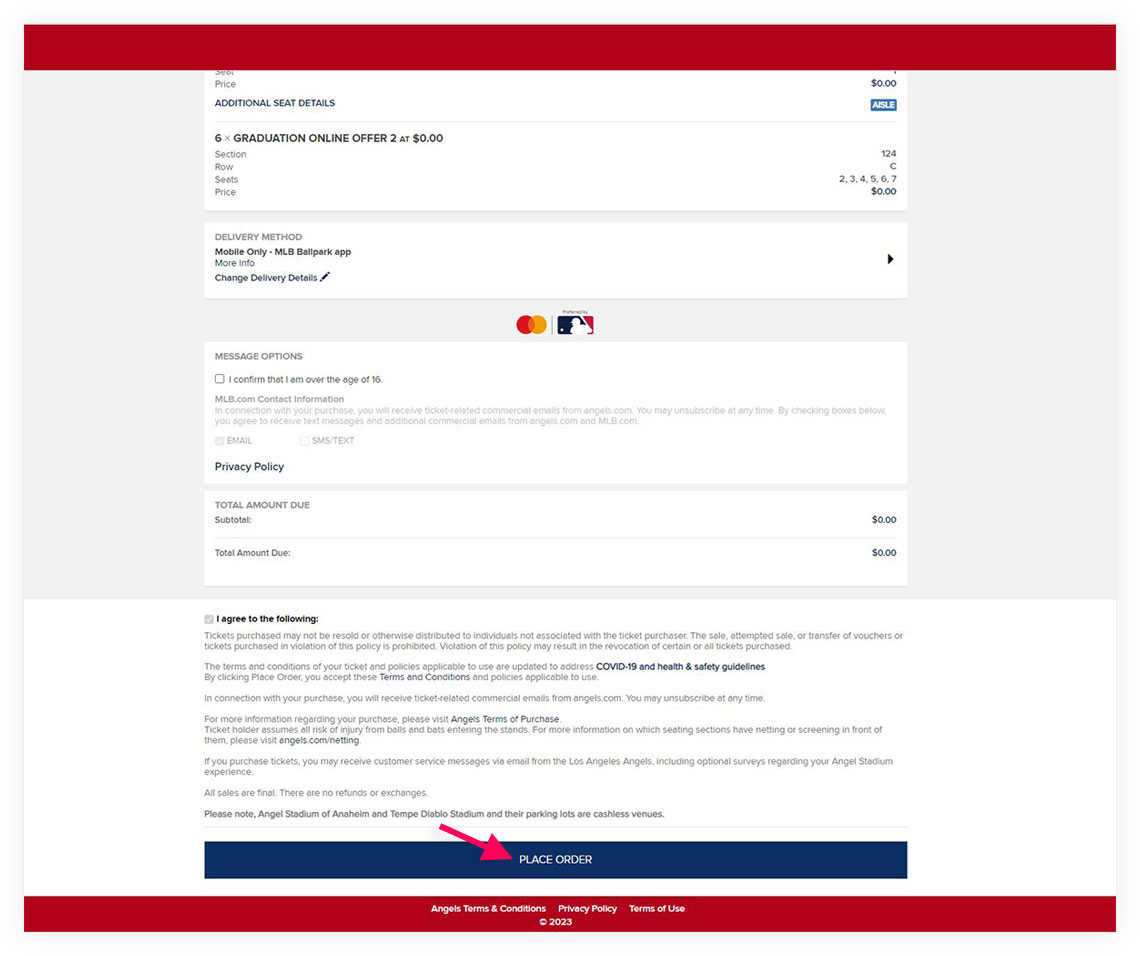
- After you place your order, go to the INVENTORY button and view tickets. You will be prompted to sign into your MLB Ballpark App account.
- Select SIGN UP if you did not create an account before. PLEASE ENSURE YOU USE YOUR CSULB SSO EMAIL TO SIGN UP as it will be easy to remember for you to have only one email to remember.
- Select LOG IN if you have already created an account.
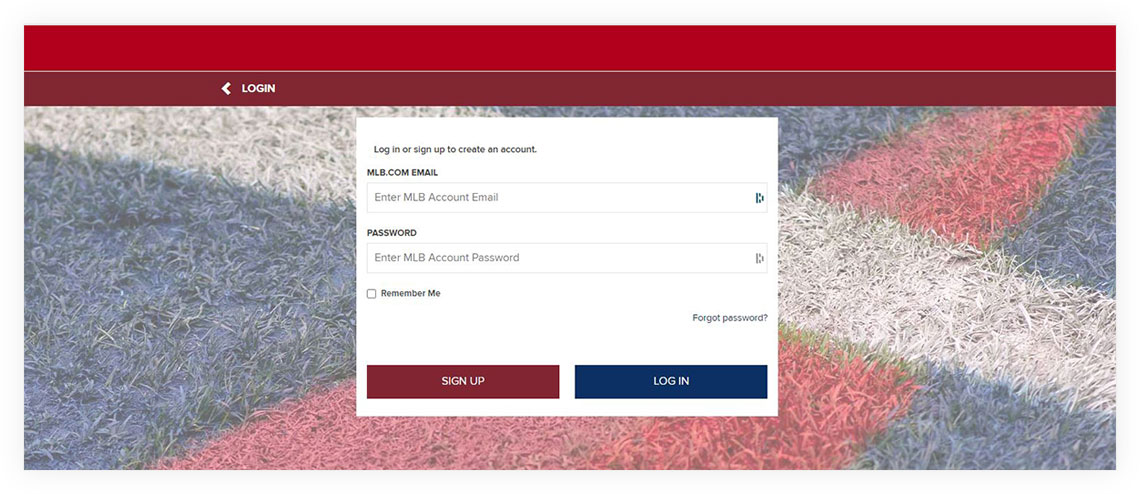
- In the SHOPPING CART, check your tickets.
- If you want to FORWARD the tickets, select the tickets you want to send/forward and select the FORWARD button at the bottom of the page.
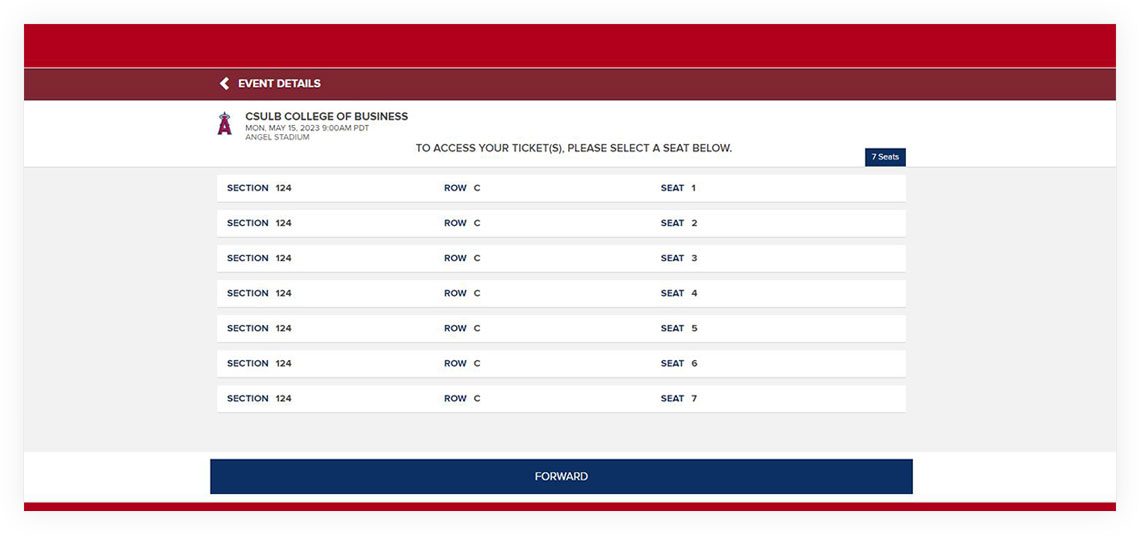
- CHOOSE or ADD a friend or family member to send the tickets. They will also need to download and set up an MLB App account to receive the tickets.
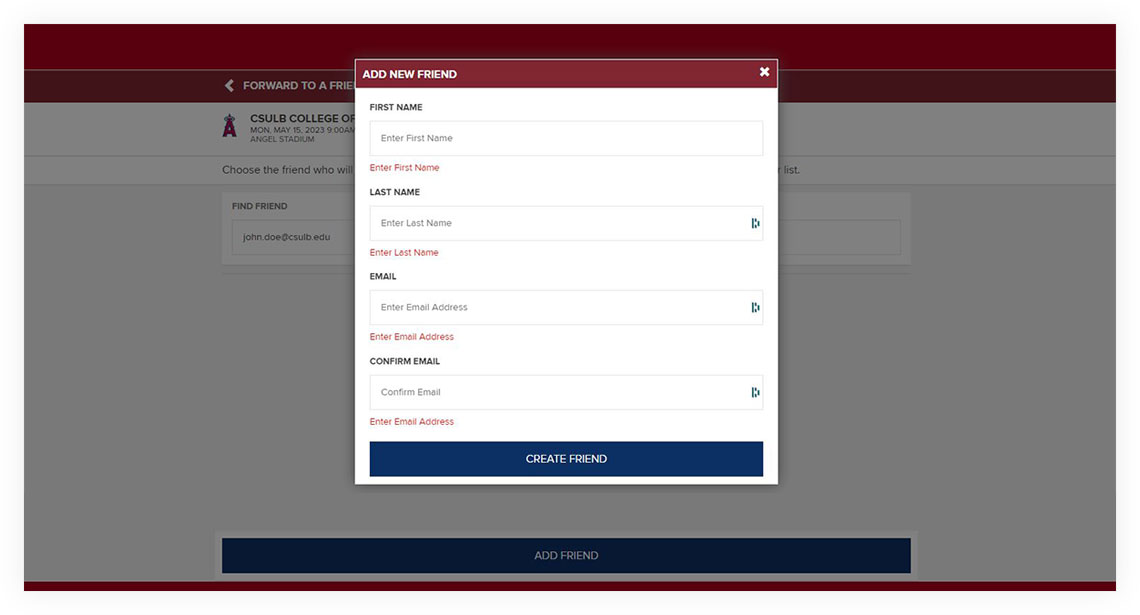
- After you have chosen the person who will receive the tickets, select the FORWARD TICKETS button at the bottom of the page. A confirmation text will appear. The recipient will also receive an email confirmation.
- Repeat the step above to send additional tickets to other guests.
- DO NOT PRINT TICKETS. They will not work. Access them through the app.
- Guests need to download the MLB Ballpark App and set up their own account with their email address so they can access tickets.
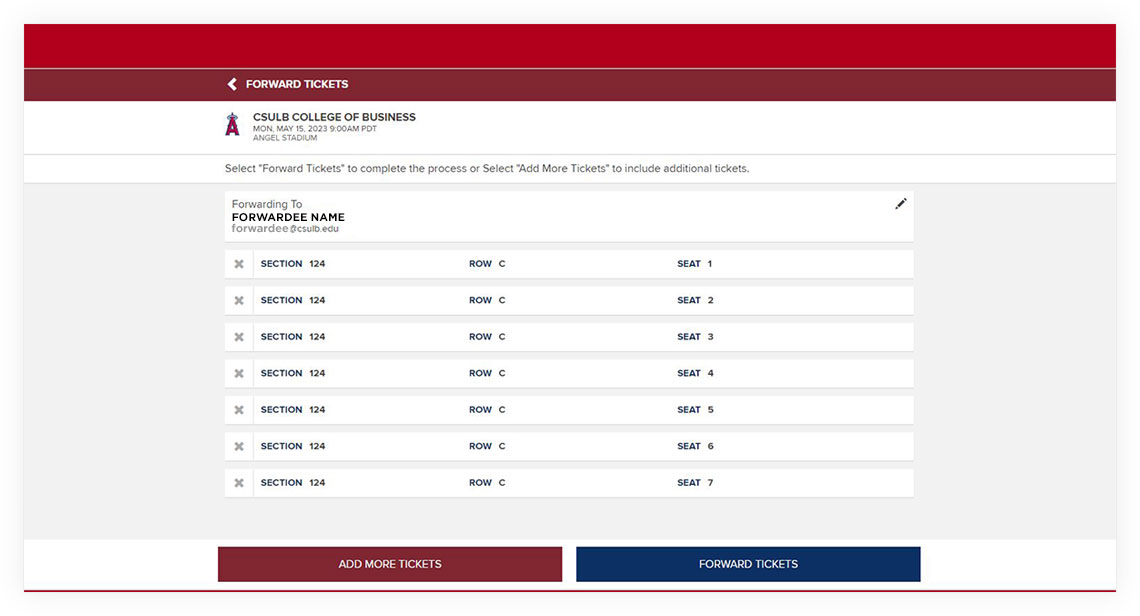
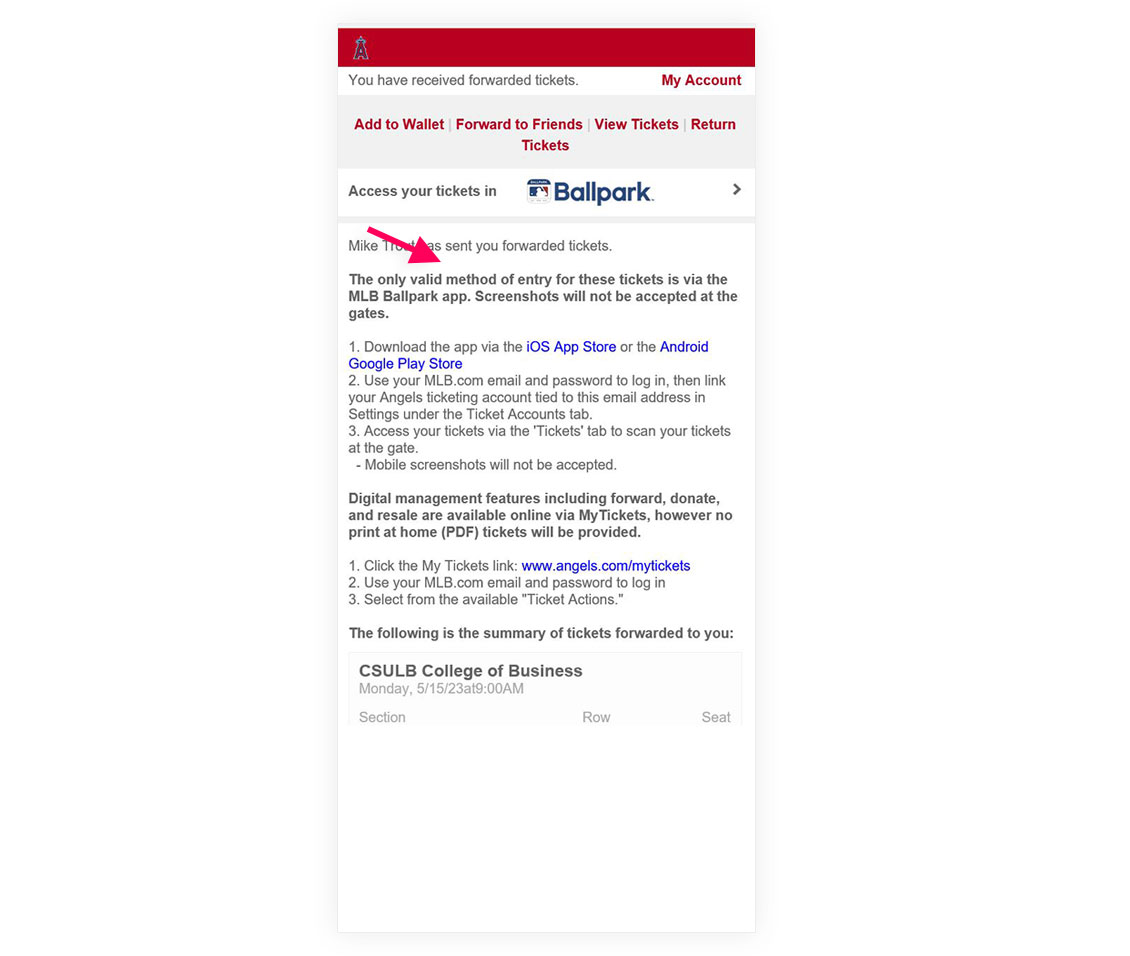
- Open the MLB Ballpark App and you will see the tickets in the wallet. You can forward the tickets from the app as well.
NOTE: If you have any issues transferring tickets, please contact Angels Baseball at tickets@angels.com or 714-4ANGELS. If you have been scammed with fake tickets, we are unable to assist. Tickets are FREE; we do not sell or condone the sale or purchase of tickets. To avoid this, do NOT purchase tickets!
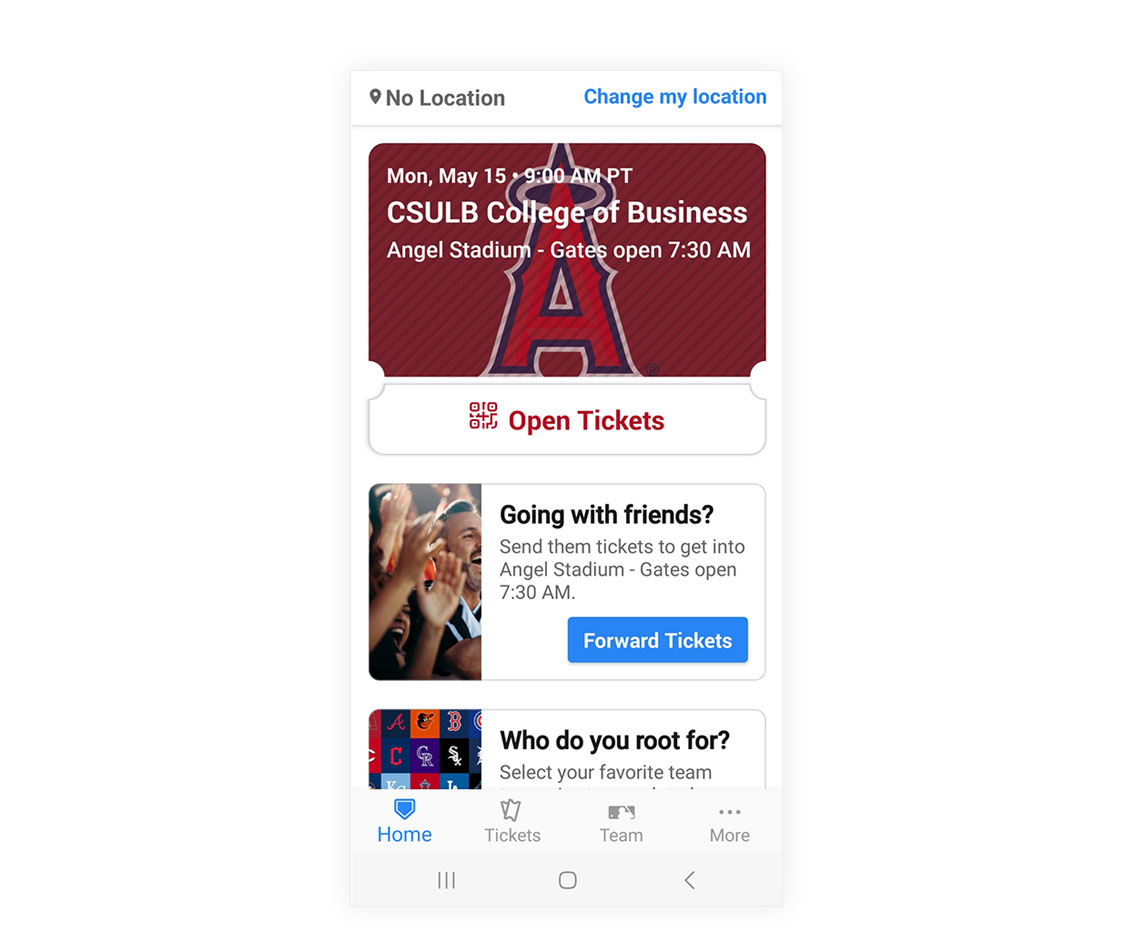
Please keep in mind:

- Do not log out or leave the ticket process until you have completed the entire process and redeemed all 12 tickets at once, or your code will become invalid.
- You must claim all 12 tickets at one time in a single transaction. You cannot log out, then log back in and reuse the code to claim another set/amount of tickets in separate processes.
- Do not share your guest code. The code is for one-time only, single use.
- Codes cannot be duplicated.
- Your code will be void once a set of guest tickets is claimed, even if you do not claim the entire 12 tickets. Be sure to know ahead of time how many tickets you will need. When in doubt, claim all tickets, as we will NOT ISSUE another code if you decide later you need the rest of the tickets.
- Please do not attempt to get more than 12 tickets. The link ticket selector might let you increase for more than 12 tickets when you click the plus sign to add more.
- However, it will not let you complete the process, and all tickets will be cleared. You will then lose the seats you had in your cart, and the code will be void.
- Each code is only valid for up to 12 tickets.
- PROBLEMS with a voided ticket or an error that it's already been redeemed? CLEAR your cache and RETRY the entire process again with the same ticket code. Do this a couple of times before reaching out to commencement@csulb.edu.
- Due to the heavy volume of emails we receive at this time of year, we appreciate your patience until we respond to you. You will get tickets, don't worry! However, we are unable to re-issue new ticket codes right away. Due to the heavy volume of redemptions, we re-issue new codes late in April or early May.
Children
Children under 3 years old do not need a ticket if they are seated on an adult's lap. If they sit in a stadium seat, they need a ticket. Strollers are not allowed inside the stadium.
Grad Tickets
Grads do not need a ticket. You will use your Tassel/MarchingOrder GradPass for check-in and scan this same GradPass to have your pre-recorded name announced as you walk across the stage.
Accommodations
For accessible seating needs, general admission tickets will need to be exchanged for accessible tickets at the stadium. The university will provide one companion ticket for anyone who needs or is utilizing a wheelchair/requires visual assistance. Please ensure to check in with your companion at the BMAC table located at Home Plate Pad for the companion ticket. Check the Accessibility page for more details.