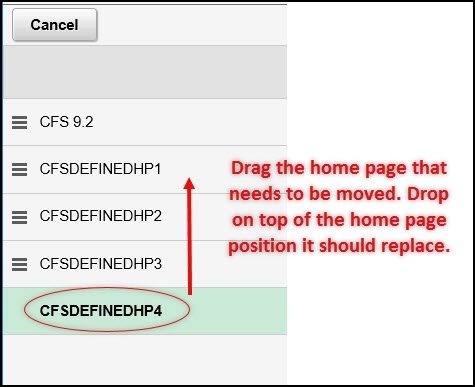CFS Fluid 9.2 Interface Quick Reference
Moving Tiles from CFS 9.2 Home Page
On April 27th, 2020, our campus will be moving to a new fluid homepage in CFS. In order to prepare for the new homepage, all individuals that have created tiles will need to move their personalized tiles to an alternate homepage.
There will be a total of five (5) pages available - one CFS 9.2 Home Page and four (4) customizable pages. You may create up to nine tiles on each custom page. Any page that displays more than 9 tiles may experience display issues when using mobile devices such as a phone, ipad, etc. Since the CFS 9.2 Home Page will be delivered with 9 tiles, it is requested you move your existing tile to another home page. We are asking that you do this now.
- Log into CFS PeopleSoft through Single Sign On. The CFS 9.2 home page will display.
- Select the actions list (the hamburger icon in the upper right of the window).
Image
- Select 'personalize home page'.
Image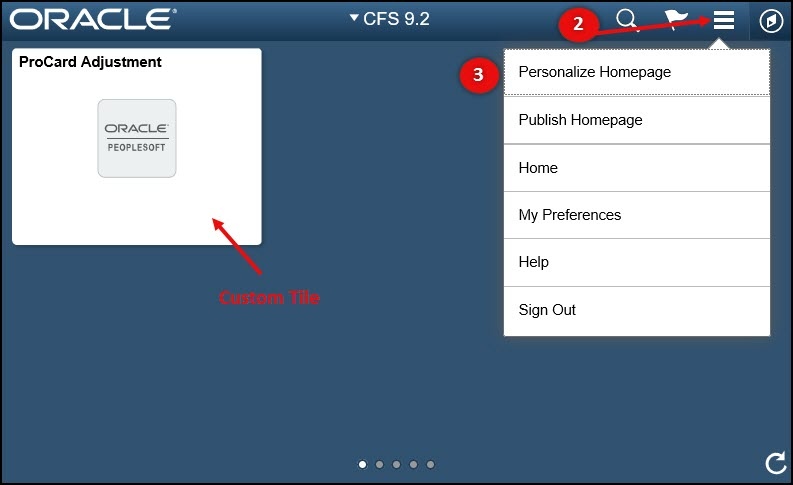
- Locate the tile that you would like to move.
- In the lower right of the tile, select the edit button.
Image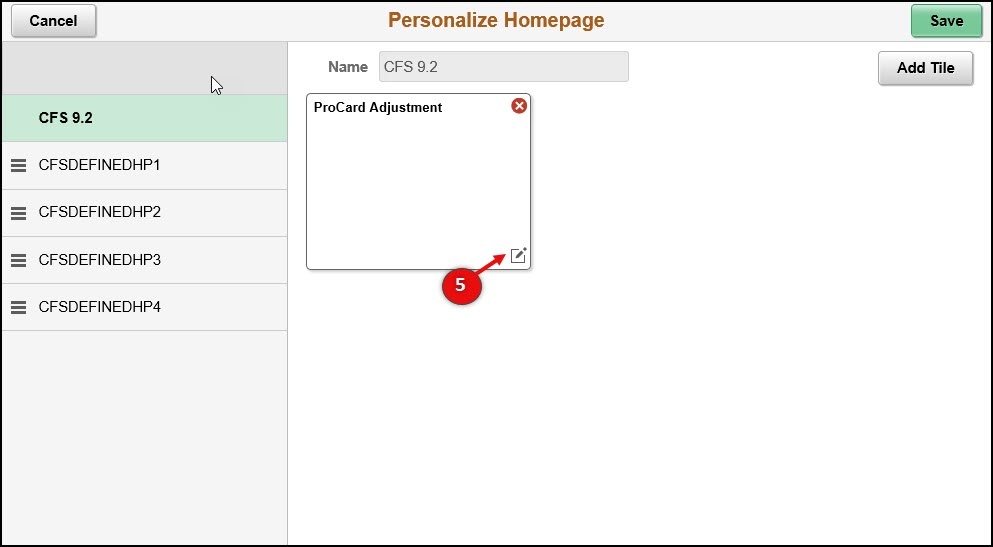
- Select 'Move To'.
Image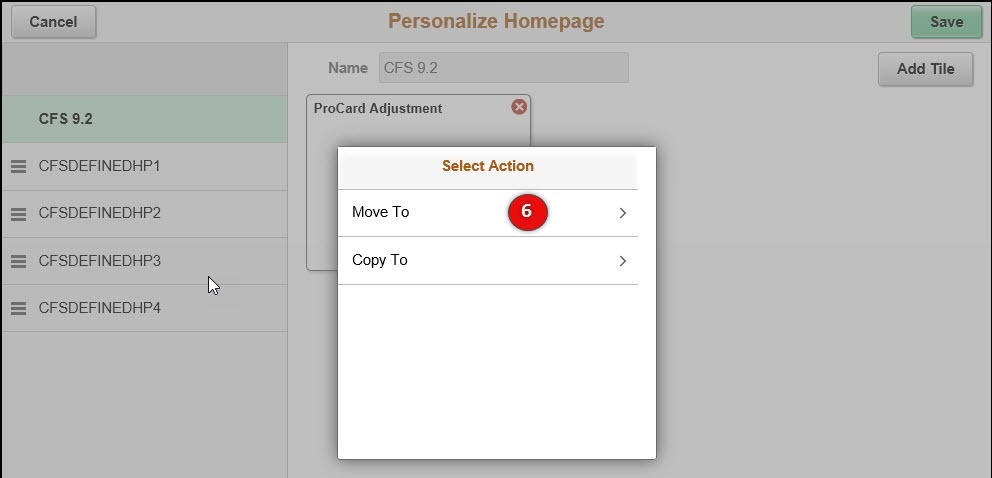
- Select one of the four alternate custom home pages provided.
Image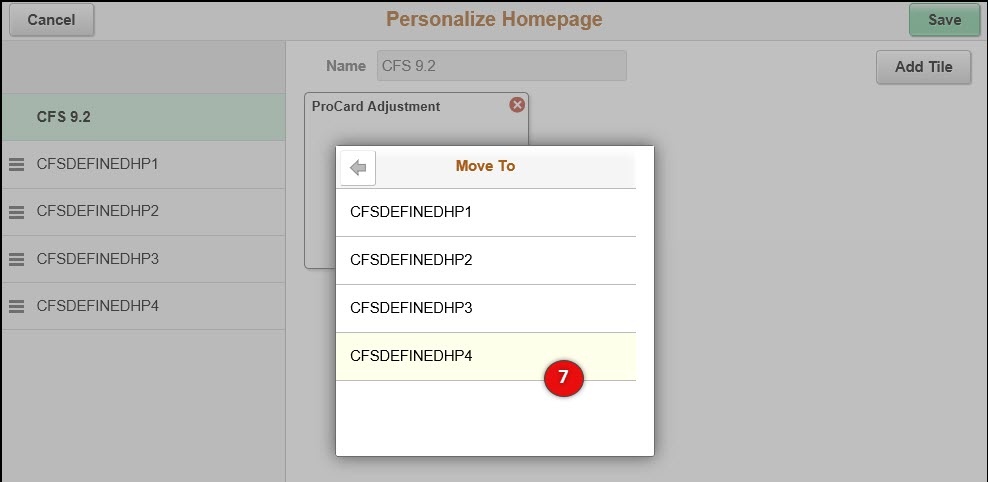
- Confirmation that the tile was moved will appear in the green area at the top of the window.
Image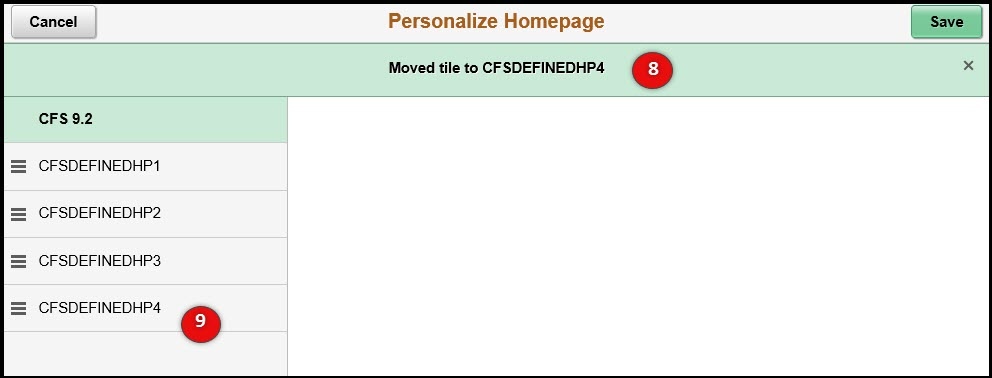
- Select the new home page name.
- Type over the custom page name with a new page title.
Image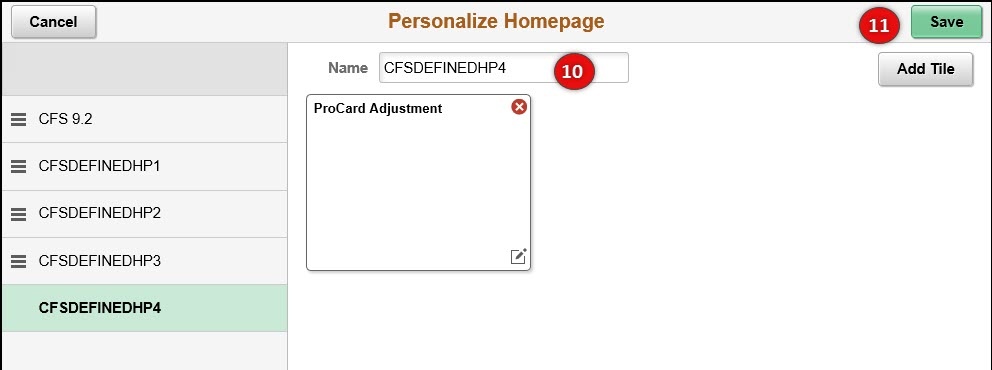
- Select the 'Save' button to save all of the changes.
Although this is an option, we recommend you wait until after 4/27/20 to do this. The new navigation collections will save end users much time.
- Select the actions list (the hamburger icon in the upper right of the window).
Image
- Select 'personalize home page'.
- Drag and drop the personalized homepage(s) to change the default page and order.
- Select the Save button.
Image