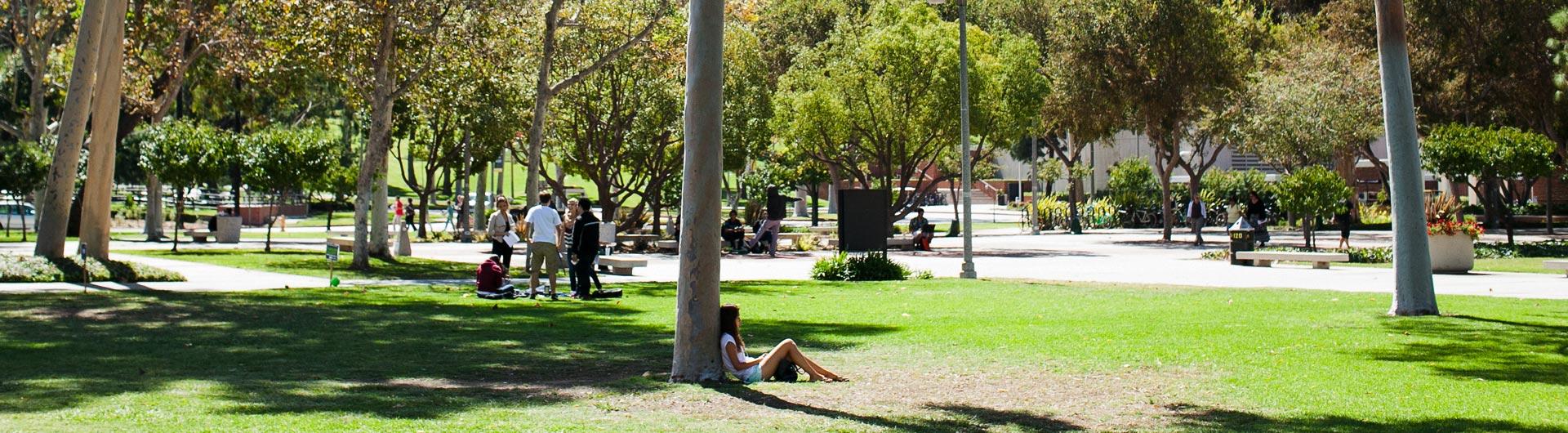Adding Applications to Your Mobile Device
|
iPhone |
Android |
|---|---|
|
Install Applications These applications are available through the App Store. There is even an app bundle in the App Store to complete the process in fewer steps.
|
Install Applications These applications are available through the Google Play Store.
|
|
Login Into Applications (one-time setup) When logging in to Adobe Reader or Adobe Scan mobile applications, select “Already have an Adobe ID” at the bottom and then use your campus email and password to authenticate via Single Sign On (SSO). |
Login Into Applications (one-time setup) When logging in to Adobe Reader or Adobe Scan mobile applications, select “Already have an Adobe ID” at the bottom and then use your campus email and password to authenticate via Single Sign On (SSO). |
iPhone Install Application
These applications are available through the App Store. There is even an app bundle in the App Store to complete the process in fewer steps.
- Adobe Reader
- Adobe Scan
- OR in bundle 1 & 2 and install Adobe Document Bundle
- OneDrive

Recommended, but optional. This tool provides a way to access electronic work files on OneDrive and combining those e-files stored on OneDrive with phone files
Login Into Applications (one-time setup)
When logging in to Adobe Reader or Adobe Scan mobile applications, select “Already have an Adobe ID” at the bottom and then use your campus email and password to authenticate via Single Sign On (SSO).
When logging into One Drive for business, authenticate via Single Sign On
Android Install Application
These applications are available through the Google Play Store.
- Adobe Reader
- Adobe Scan
- OneDrive

Recommended, but optional. This tool provides a way to access electronic work files on OneDrive and combining those e-files stored on OneDrive with phone files.
Login Into Applications (one-time setup)
When logging in to Adobe Reader or Adobe Scan mobile applications, select “Already have an Adobe ID” at the bottom and then use your campus email and password to authenticate via Single Sign On (SSO).
When logging into One Drive for business, authenticate via Single Sign On