Creating and Editing Events
The events content type is used to inform and promote events associated with your group.
Image
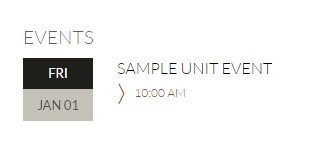 To Create a New or Edit an Existing an Event
To Create a New or Edit an Existing an Event
Image
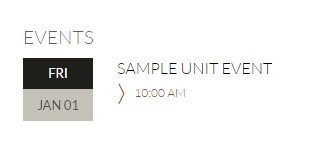
Sign into the Drupal Content Management System and...
- Create a new event: Click 'Shortcuts' in the upper user menu band, then 'Add Content' and finally 'Event'
- Edit an existing event: Navigate to the event in your web browser and click the 'New Draft' link at the top of the body content.
- Edit a draft of an event: From the upper user menu band, select 'My Account' and then click 'View profile'. Click 'Edit' on the event you want to edit under the 'Drafts' section of this page.
When editing the event...
- To edit the title click on the box under the 'Title' section and type your title.
- To show the published date, check the box next to 'Show Published Date'.
- To edit the content, click on the 'Content' tab and then click on the white space inside the box under the 'Body' section and use the editor. Note that there is also space available in this tab for contact information and an alternate URL (if event location details live outside the CSULB website).
- To edit details associated with your event, specifically the location and dates, click the 'Details' tab next to 'Content'.
Your group's web lead will be able to add a banner image if desired for the event.





