Add a new Sub-Unit
By ITS WDC
The User needs to be assigned “Group Admin” permissions at the root level to have permissions to create Sub-Unit.
Steps :
After signing into the Drupal Content Management System:
- Go to Manage -> Groups -> List
Image
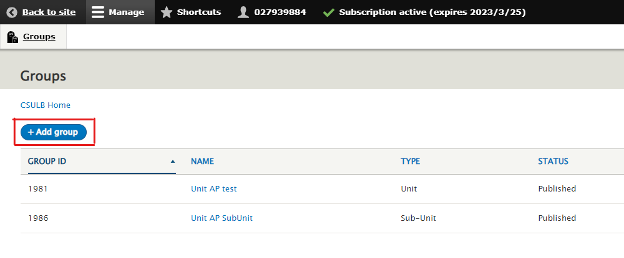
- Click Add group/Add Sub-Unit
- Fill in the forms
Title*:
Group Header Title:
Group Home Page: We will be updating this later.
Parent Unit: Select the parent Unit for the field.Image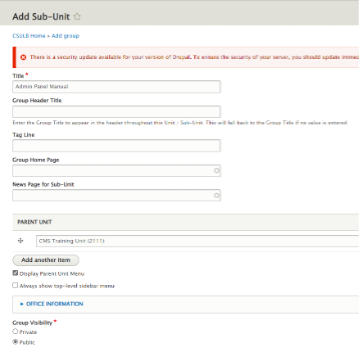
- Click Create Sub-Unit and become a member button at the bottom of page.
Image

- CMS Training Unit is created Successful.
Image
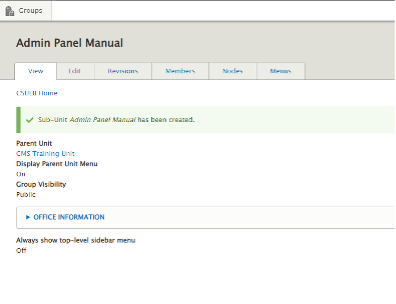
- Create Landing page which acts as Group Homepage for the Unit. Go to Nodes tab
Image
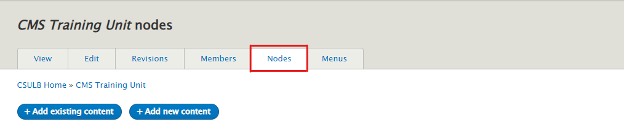
- Click on Add new content
Image

- Select Landing Page from list.
Image
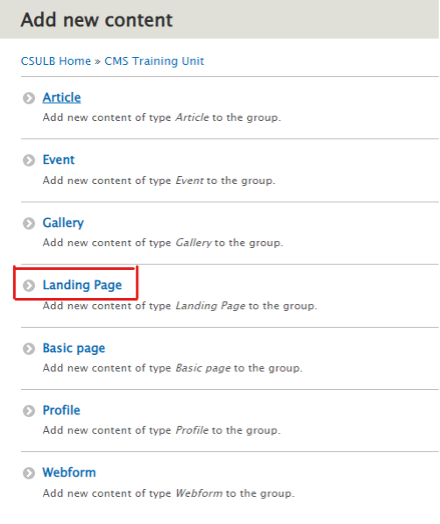
- Input the fields just like you do for Basic page. You can also update the Banner using the Imagery tab.
Image

- Click Save button
Image
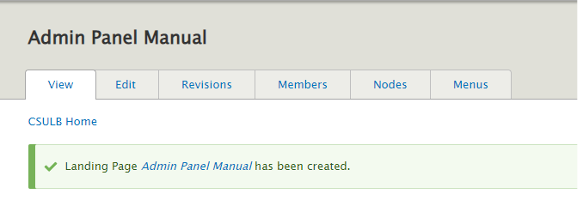
- Open the page by clicking the title. Publish the landing page using the options as highlighted below.
Image
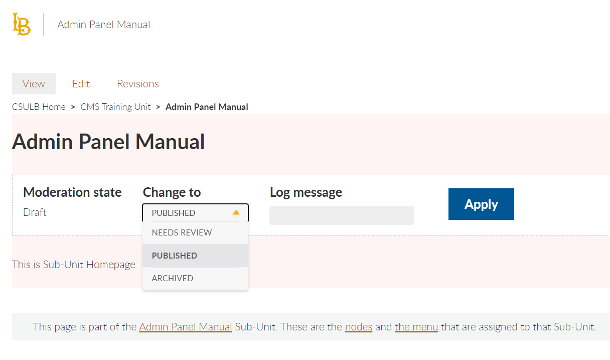
- Now we need to attach the landing page as group Home page. Go to Manage-> Groups -> Select the Unit created. Or You can use the shortcut to visit the Unit setting by using the following link at the bottom of content section.
Image
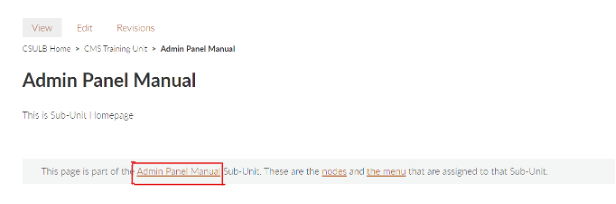
- Go to Edit tab -> Update the Group Home page field -> Click Save.
Image
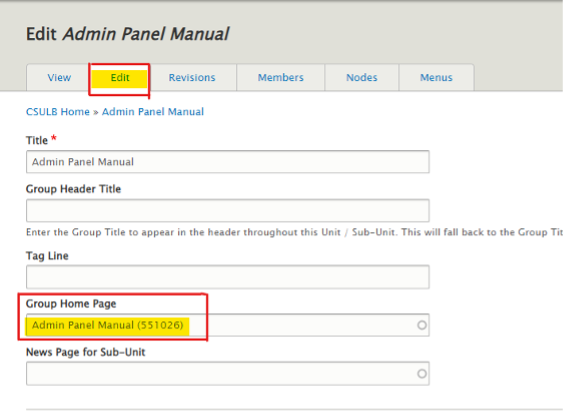
- The Sub- Unit creation is successful.





