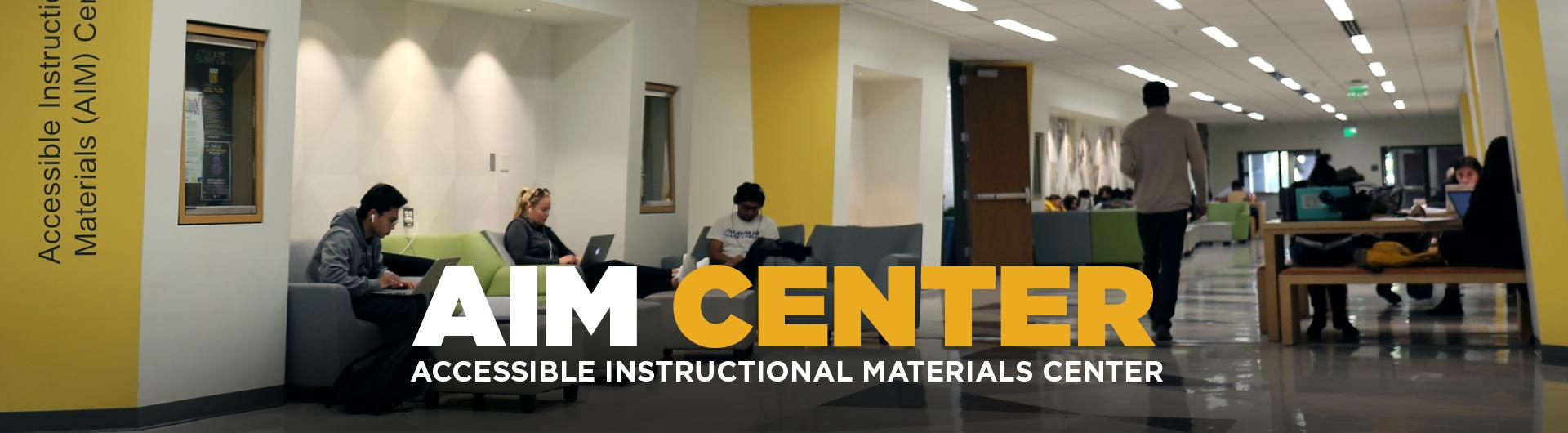Assistive Technology
ATTENTION STUDENTS:
Text-to-Speech software accommodations will be transitioning from the Kurzweil 3000 program to ReadSpeaker TextAid effective immediately. If you have any questions or concerns regarding this transition or text-to-speech accommodations, please contact the BMAC-ATP staff at bmac-atp@csulb.edu.
What is Assistive Technology (AT)?
Assistive technology (AT) is any item, piece of equipment, software program or product system that is used to increase, maintain, or improve the functional capabilities of persons with disabilities.
Categories of Assistive Technology (AT)
Specialized devices and equipment that assists with the functional capabilities of individuals with disabilities. Examples are specialized keyboards and mice, mouth sticks, button switches, and sip-and-puff switches for those who cannot use their hands to operate a computer. This also includes video magnification and portable video magnifiers, also called CCTVs.
- Video Magnifier/Closed-Circuit Television (CCTV)
A video magnifier or closed-circuit television (CCTV), provides a magnified image for use by individuals with low vision. It consists of a camera, monitor, lighting, and usually a stand. In addition to providing magnification, video magnifiers usually have enhanced contrast and other features.
Software that allows individuals to record, organize, and file important information in a single place. Notetaking programs are aimed primarily at individuals who struggle with the traditional listen-and-write note-taking method. They offer alternative means to record and highlight topics, from images, audio recording, dictation, categorizing, and document annotation.
- GLEAN NOTE TAKING
Glean is notetaking software for Windows and Mac as well as a companion app for mobile devices that helps students create and organize notes. Students can make quick notes and indicate points of interest to return to later as it also records audio.
Students must agree to the e-form agreement to receive a license for Glean. Students will be emailed an account and instructions for accessing the tool.
- OTTER.AI NOTE TAKING
Otter.ai is a transcription service offered on its mobile app and web application. It creates a transcript of prerecorded or live audio to be used for captioning or note-taking. Students may highlight important topics, replay lectures, and split up text as needed.
Students must agree to the e-form agreement to receive a license for Otter.ai. Students will be emailed an account and instructions for accessing the tool.
- Note Taking Express
Note Taking Express is a service that provides summary notes from audio recordings completed by a professional note taker.
Students must agree to the e-form agreement to receive access to an account. Students are approved for 15 recording hours and may request additional hours through BMAC. The recordings can be uploaded to the Note Taking Express portal following a lecture OR recorded directly using the Note Taking Express portal. Summary notes will be provided approximately 48 hours after you have uploaded the recording and will be available to download in the Note Taking Express Portal.
- LiveScribe Smart Pen
LiveScribe Smart Pen is a ballpoint pen with an embedded computer and digital audio recorder. When used with Livescribe dot paper notebook, it digitally captures and records what is written for later uploading to a computer and synchronizes those notes with any audio it has recorded. This allows users to replay portions of a recording by tapping on the notes they were taking at the time the recording was made.
Students must agree to the e-form software/equipment loan agreement to check out the equipment. Equipment is picked up from a BMAC specialist.
Echo Smart Pen User Guide
An application used by individuals with low vision. These apps take a computer or mobile device’s visual output and enlarge it to allow for easier and more detailed viewing.
- ZoomText Magnifier/Reader
ZoomText is a magnification and screen reading software for Windows applications. It is a fully integrated magnification and reading program tailored for low-vision students. It enlarges and enhances everything on the computer screen, echoes typing and essential program activity, and automatically reads content on the screen.
Basic Training for ZoomText
Software programs that enable blind or visually impaired individuals to read the text that is displayed on the computer screen with a speech synthesizer or braille display.
- Job Access with Speech (JAWS)
JAWS is a screen reader developed for computer users whose vision loss prevents them from seeing screen content or navigating with a mouse. It allows students who are blind or visually impaired to navigate the Internet and most Windows-based applications with a text-to-speech output or by a Refreshable Braille display.
Basic Training for JAWS
- ZoomText Magnifier/Reader
ZoomText is a magnification and screen reading software for Windows applications. It is a fully integrated magnification and reading program tailored for low-vision students. It enlarges and enhances everything on the computer screen, echoes typing and essential program activity, and automatically reads content on the screen.
Basic Training for ZoomText
- Fusion
Fusion provides the best of both worlds – ZoomText, with its screen magnification and visual enhancements for screen viewing ease, coupled with the power and speed of JAWS for screen reading functionality. One license gives students access to both ZoomText and JAWS individually, or together when run as the combined solution – Fusion.
Students may access JAWS, ZoomText, and/or Fusion through the Campus Software Depot. All computer labs on campus have these screen reader tools available on their computer stations. Students may also download the software for free from Freedom Scientific Software Download by using their campus email.
Basic Training for Fusion
A software that can translate spoken words into text and use voice command instead of typing. A speech recognition software that enables the recognition and translation of spoken language into text through computational linguistics.
Dragon Professional
Dragon Professional is speech recognition software that runs on Windows computers and allows students to use voice commands to dictate, edit and control computer functions and mobile device applications.
Students must agree to the e-form software/equipment loan agreement to receive access to Dragon Professional. Students will be emailed a user account and link with instructions to download the software onto their computers.
A software that reads digital text aloud or converts text into spoken speech. It is sometimes referred to as “read aloud” technology.
- ReadSpeaker TextAid
A web-based assistive technology literacy tool for students with disabilities with read aloud technology and voice-enhanced learning tools for reading, writing, and studying. It is a web-based platform that uses text-to-speech technology to translate digital content into spoken language to be read aloud.
All students registered with BMAC have access to TextAid through their single sign-on (SSO) and may activate their accounts by clicking on the TextAid chiclet. BMAC students may also access TextAid through the ReadSpeaker TextAid Web Application by logging in with their username and temporary password provided by the BMAC-ATP staff if approved for alternative format accommodations. BMAC students may utilize TextAid as a web-based assistive technology literacy support tool and/or alternative format accommodation in which their materials are uploaded to their personal library to be read aloud.
To learn more about TextAid features and how to use this assistive technology tool, please access the ReadSpeaker TextAid website for instructions and training videos. For a quick overview, please access the Complete Guide to TextAid Literacy Support System. Students wishing to receive training on ReadSpeaker TextAid, may also make an appointment with our Assistive Technology (AT) Specialist by contacting the Accessible Technology Proram (BMAC-ATP) at bmac-atp@csulb.edu.
ReadSpeaker webReader and docReader is also available within the Canvas Learning Management System (LMS).
- ReadSpeaker webReader
Text-to-speech service applicable exclusively to text information available within the Canvas LMS. This means external files are not supported in the delivery of this service and will only read text within the course site content areas.
- ReadSpeaker docReader
Text-to-speech service applicable exclusively to external documents uploaded to a course in the Canvas LMS.
For more information on how to use ReadSpeaker through Canvas, please access Academic Technology Services (ATS)’s Readspeaker for Canvas website or contact the Accessible Technology Proram (BMAC-ATP) at bmac-atp@csulb.edu for a training.