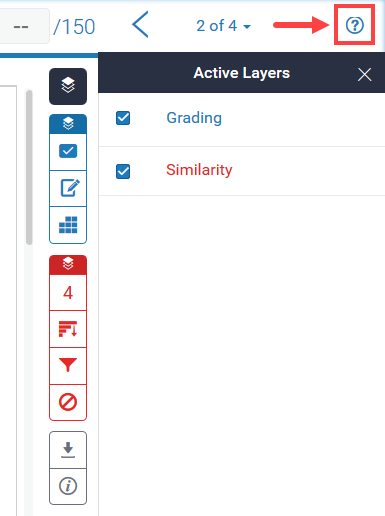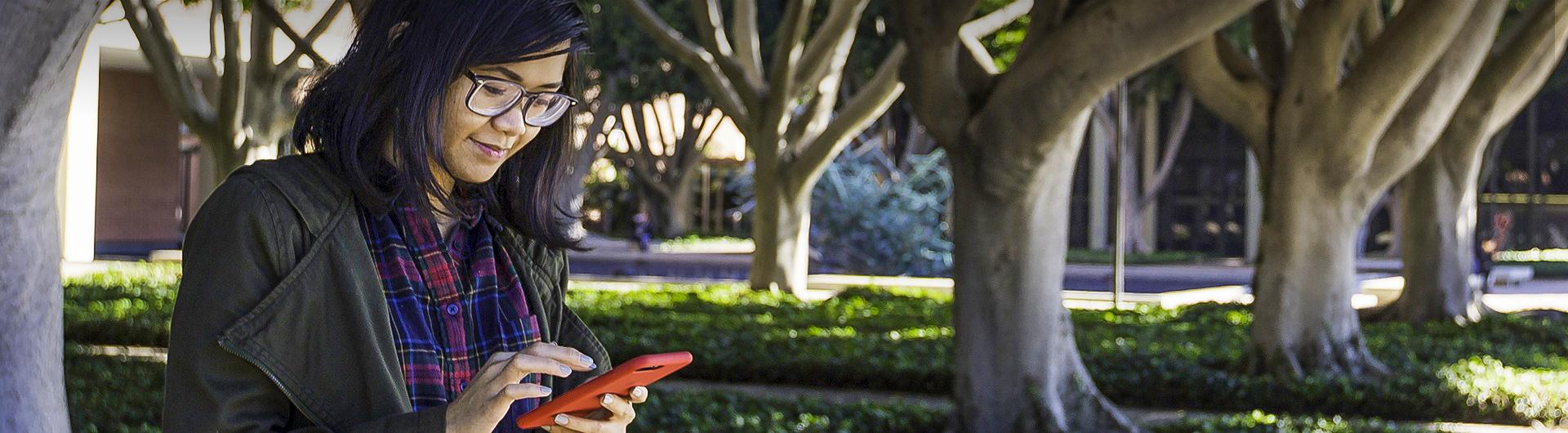Feedback Studio Overview - Turnitin
Turnitin® Feedback Studio allows you to use GradeMark® to leave detailed feedback on your students’ papers. It also provides you with a comprehensive look into the OriginalityCheck® report produced for a document. The toolbar on the right is structured to reflect these two key functions.
Clicking the active layers icon
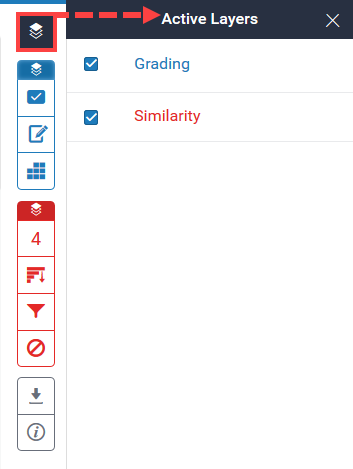
Notice to navigation widget on the top right of the window. You can use the arrows to switch between submitted documents in the dropbox. Note that the documents are listed in alphabetical order by student name. You can also click the drop-down menu between the navigation arrows to see a full list of documents within the dropbox and select one to view.
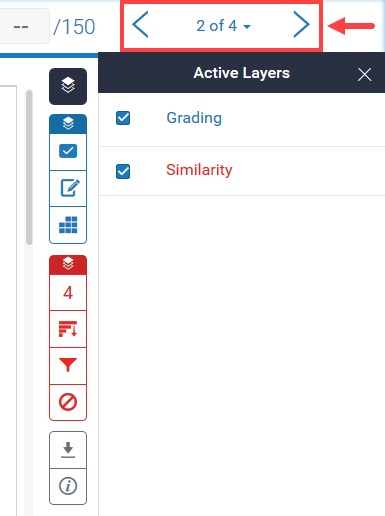
As an alternative to scrolling through larger documents, you can click the tab on the left of the page to bring up the page navigation pane. You can either select a new page, which will close the pane automatically, or you can click the lock icon on the top left of the pane to keep the navigation pane enabled as you switch between pages.
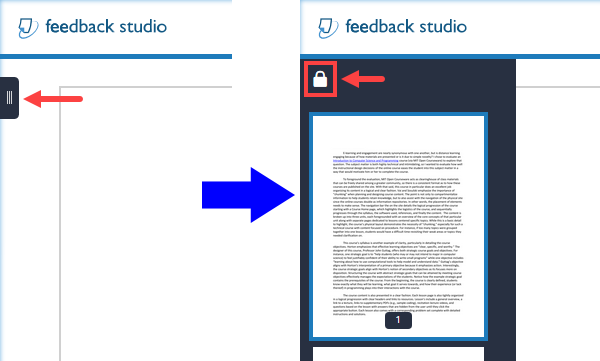
Below the toolbars, you can click the Download to download one of three documents.
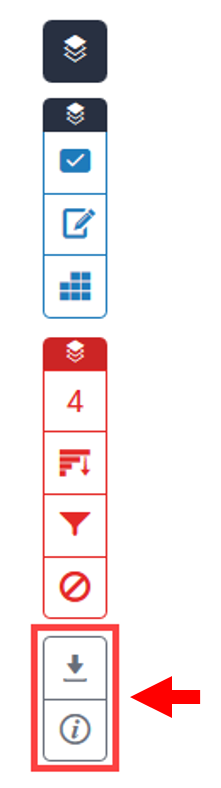
Downloading the ‘Current View’ will create a PDF version of the document that includes all of your markups. You can also download a digital receipt to document the date and time of submissions and who the submission was made by. You can review the contents of the digital receipt by clicking the Info tab below the Download tab (see above graphic). Lastly, you can download a copy of the original, unaltered document in the original file format.
For any questions about Feedback Studio that are not covered in this support page, click the help icon on the top right of window to access Turnitin® official support pages.