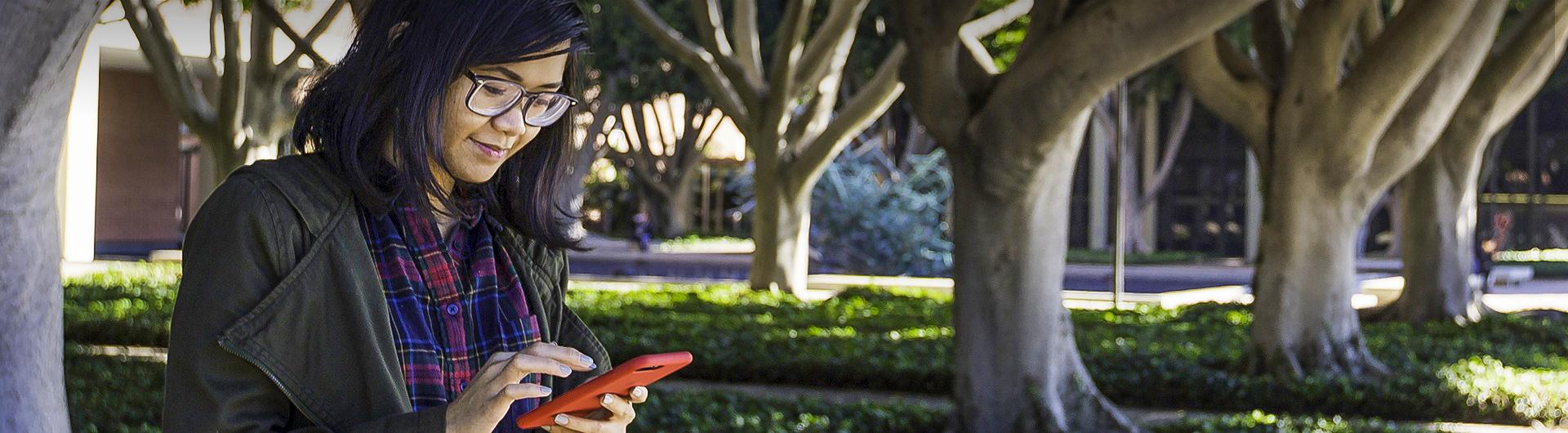Website @ COB
Website Policy and Publishing
The College of Business is able to edit and publish documents and images to the website under the CSULB.edu domain. There are various tools being used to support the website to collect content and publish content. Access to these tools can be granted as need and ability, this will be determined so that the best content is delivered.
Below are some frequently asked questions and guidelines - please feel free to ask more questions
Web Site Changes or new pages Request turnaround policy for a basic request is 24 hours, but some projects will require a longer term. For example, Social media set up, installation and configurations, larger events and database systems, and web applications. Please try and submit your request in a timely manner to the COB-Webmaster@csulb.edu. You will be made aware of any delays in your request in a timely manner. If you have a deadline you should be pro-active on your request. Fridays seem to be the busiest day for web requests to the webmasters, be aware that this day can delay your requests deployment.
Do not use ordinal Date [ Sept 16, 2001 ] is Correct and do not use this format [ Sept 16th, 2001 ]
The 2nd of July is correct July 2nd is not to be used.
Please send PDFs to be posted, except for Standard Course Outlines SCO's please provide the Word Doc version also, please use the Word tool to review for accessibility before converting to PDF. CSULB COB has been given some great tools and they are very simple to use.
Information flyers that you are going to post on the wall there may be about events or programs or hours of service or schedules of services your department provides. If your wall flyer may be emailed then it is subject to Accessibility rules and compliance issues so run the checkers in both Word and PDF before your save and email your event flyer.
- Not all event flyers need to be posted some will become "Events" in the event tools on the website. Only send the webmaster events flyers that should be posted.
- Some content just needs posting from the flyer on to the web page itself, often a flyer is cumbersome to the user.
- Avoid putting words over images or use colors that make them unreadable for the impaired. Our website is under compliance on government media. See INFOGRAPHICS information.
- If this flyer will be used by COB to promote online: Any image needs an Alt image TAG for accessibility compliance (508).
- If this flyer will be used online or sent by email any links should NOT belong URLS that are only approved for print for a digital flyer make it a link with clear descriptive words and what kind of media (pdf, doc, video) read more about Accessible Hyperlinks
Event Flyers should have the following:
- CSULB Brand Central and COB Logo or Name, Branding College Branding / Logo information.
- Date (not ordinal so Sept 16, 2001, do not use Sept 16th, 2001)
- Time
- Parking
- Location
- Who is welcome
- Contact - email, phone, website some contact is mandatory
Please review the general tips on How to build a great flyer
- TIP if your FLYER is going to emailed or web posted the URL needs to be a link the screen reader will read out H-T-T-P-COLON-FORWARDSLASH-FORWARDSLASH so only printed flyers should have the full website URL.
Please refer to the instructions on the Campus CSULB Brand Central . Please give the hard-working College some much-needed links and branding. If we are supporting your event or activity put our logo on your flyer.
College Branding / Logo information.
An upcoming event can be promoted on the website, using the current events and articles or links to an Event Flyer (PDF). The PDF flyer must be Accessible and checked for ADA Accessibility. Please see the COB flyer tips and accessibility tips on this page. After the event, a set of images can be put in a gallery on that page or on a department’s gallery page.
STEPS TO HAVE AN EVENT on the WEB:
Get Approvals: Depends on placement, front page or department/center page
- Target Department level events on Department or Center pages are approved by the Department Chairs.
- Target COB Front page-level events are approved by the dean of the College of Business.
Provide images. Banner and more
Minimal banner image. To promote an event then you will need to provide one large Banner Sized image
Royalty-free no license or copyright issue. TIP: Google results are not licensed free to use you must filter and confirm the status of images.
- Please: Do not send an image by email as that will often shrink it, TIP: use OneDrive or Thumb drive or inside a word document
- Event Tip: Remember to Collect COB owned images at the event for the Dean's newsletter and Facebook promotion.
PDF or PAGE your decision: the website event link can go directly to different landing pages
- Click to a pdf flyer,
- A COB Event web page.
- An event web page off-campus domain/ website (Must be ADA compliant)
Regardless of decision send Event Content/Copy -or- Event Flyer (PDF) as Accessible (Word or PDF) to include the following:
- COB Branding
- Date(s)
- Times(s)
- Location
- Map to be shown
- Supportive Links (URLs)
- Descriptive Text
- Contact email, name and phone (mandatory)
- Is your FLYER is going to emailed or web posted the URL needs to be a link the screen reader will read out H-T-T-P-COLON-FORWARDSLASH-FORWARDSLASH
- Only printed flyers should have the full website URL
Do you want this promoted on Facebook (COB) OR LinkedIN (COB) or (Alumni)?
Provide the above to COB-webmaster@csulb.edu.
Learn about Accessibility: Tools and Help
- Document Accessibility
- What is Accessibility
- AIM Center can help Faculty and Staff with the production of accessible documents and coursework.
- Disabled Student Services, CSULB
- Converting Documents to Accessible Formats
One Drive is the best way to share and collaborate without running around with content on USB drives. OneDrive for Business is a service that provides “cloud” file storage for home use purposes and provides ways to share and collaborate with anyone on files that are stored there. OneDrive for Business is not the same as the OneDrive service offered by Microsoft to individuals.
This guide will walk users through the steps of creating and uploading a document to OneDrive, and then editing it with the desktop, web, and tablet versions of Office 365. For the sake of brevity, these instructions will walk through the process using Microsoft Word.
You can access your OneDrive for Business in one of two ways:
By using a web browser:
- Navigate to the CSULB Single Sign-On page and log in with your CSULB employee ID number and password.
- Click on the OneDrive chiclet tile.
By using OneDrive for Business applications (client software):
- The OneDrive for Business client software is installed as a part of Microsoft Office 2013 for Windows. If you do not have Office 2013 for Windows, you can download the OneDrive for Business client software from Microsoft for free.
There is more information on this One Drive @ CSULB page about restoring a file and proper usage rules.
NOTICE: Student Assistants may not have access to your OneDrive shares - Only Staff and Faculty. But, The GA's can make a one drive share-drive in their student account and share it with you.
RSVP and Surveys can be collected using a form or the Qualtric Form system Any Staff or Faculty can build a project in this tool the tool sends an email or have webforms and allows you to import contacts for sending invites. This is a powerful tool question can determine the next question. This form or survey can be embedded into our screens, your updates will go live on these screens. The data is exported in Excel format.
It would be great to keep data on CSULB controlled software and not use Eventbrite or survey monkey if possible. Do not college Type II data on outside systems Address and Campus ID
This tool is another powerful tool for managing Groups, Clubs, Center or department tasks, events and documents. Each Group can have users and make each user into a category and build web pages and events and surveys and forms to collect data this tool will send email to your groups and has a workflow system for decision making. A group for specific users can be made by request.
Please visit the campus guidelines here on Sharepoint (SSO)
Responsibility is assumed if you manage a Social Media Account
- Following campus guidelines on group or page naming.
- Regularly Manage postings, frequency, and activity
- Provide back up access to cob-webmaster@csulb
Faculty can provide new SCO in Word format to the proper committee for review cycle and approval, this committee will provide the final version to the cob-webmaster@csulb.edu for posting on COB Standard Course Outline Page.
Faculty and Staff can manage department or centers webpage here is how to get the training and access:
- Get trained in creating ADA compliant documents and issues PDF. A trainer may be different depending on your CSULB Service Status:
- STAFF not dealing with Academics ATS
- Academic FACULTY/STAFF: Accessible Instructional Materials ( AIM Center)
- Get trained on Drupal CMS: Training from Academic Technology Services
- Let the cob-webmaster@csulb know ATS has added you Single Sign-on and you are ready for editor access so I can add your editing privileges.
Helpful Links
To add or hide a person or change the following information contact cob-webmaster@csulb, some people are only hidden and easily re-established.
- First Name
- Last Name
- Campus Email
TIP: If you are officially changing your name or fixing a mistake please do so at Brotman Hall before contacting the webmaster.
TIP: If you are new please wait until you have officially logged in with your username and password before contacting the webmaster.
Please contact the ASC for your department to edit the following information:
- Office
- Phone/ Alternative Phone
- Alternative Email
- Leave Status
- Courses
- Office Hours
- Appointments
Did you know the Faculty have two resumes? One resume is Public and one is for our Accreditation efforts.
AACSB Profile
- This profile features all publications, conferences, professional experience, etc., used to determine your faculty qualification status.
- The AACSB faculty vita page and public profile are based on the same data. Therefore, they will contain some of the same data.
- The AACSB faculty vita page consists of a 5-year rolling window of information, only data completed within the last 5 years will display.
Public Profile
- The information entered for AACSB purposes is also the same information shown on your public profile.
- Normally, AACSB does not enter submissions dating back for more than 5 years. Any submissions on your Resume/CV dating back more than 5 years more than likely will not be visible on the public profile unless you specifically ask the AACSB to add older entries.
- The point value of submissions will not show on public profiles, however, the older submission itself will show, unlike the AACSB VITA Profile.
As you can see the information shown on your public profile is limited. For those wanting their public profile to show their work dating back more than 5 years ago, we highly encourage you to upload your public CV/resume. Below I will provide some helpful links guiding you on uploading your public CV/Resume. For some, there is already a Resume/CV uploaded which is old information saved from Digital Measures. Once you add a new resume/CV this will overwrite the current one.
There is a faculty editing tool where you can make changes to certain aspects of your profile. This tool is in the Intranet please email the webmaster and ask for the link your single sign-on will put you in the menu.
What you can edit
You have the ability to edit the following fields displayed on your profile.
- Biography
- Education
- Experience
- Website URL
- Upload PDF CV/Resume
What you cannot edit (YET)
- Add a submission
If you wish to update any submission ( chapter in book, publication, reviewer role, etc.) Please send your new submission to AACSB staff aacsb@csulb.edu and that office will update the information into the database. Please submit any new submissions to us and we will gladly enter them, otherwise, we don’t have any way of knowing what new research you have completed.
- Edit Submission
If there is a mistake regarding an entry, please send the correction to AACSB staff aacsb@csulb.edu to make those changes.