Setting up your Course Homepage
All courses are initially set up with a default course homepage. Use the Homepage Management tool to create a new homepage and set it as the active homepage for your course. You can then, add or remove widgets, customize their appearance, and create custom widgets to expand the functionality of your course homepage.
- Click on the Edit Course link from the course navbar.
- Click Homepages. The Manage Homepages page displays.
To copy the default homepage (Recommended)
- Click the Copy Course Default icon located to the right of the Course Default link under Actions.
Image
- Click the Set button located next to the Copy of the Course Default link. You have set this homepage.
- Click the Set Active to confirm your change.
Image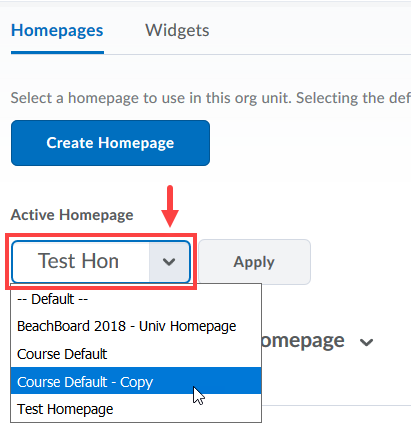
- To manage the new homepage, click on the Copy of the Course Default.





