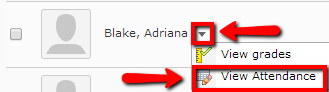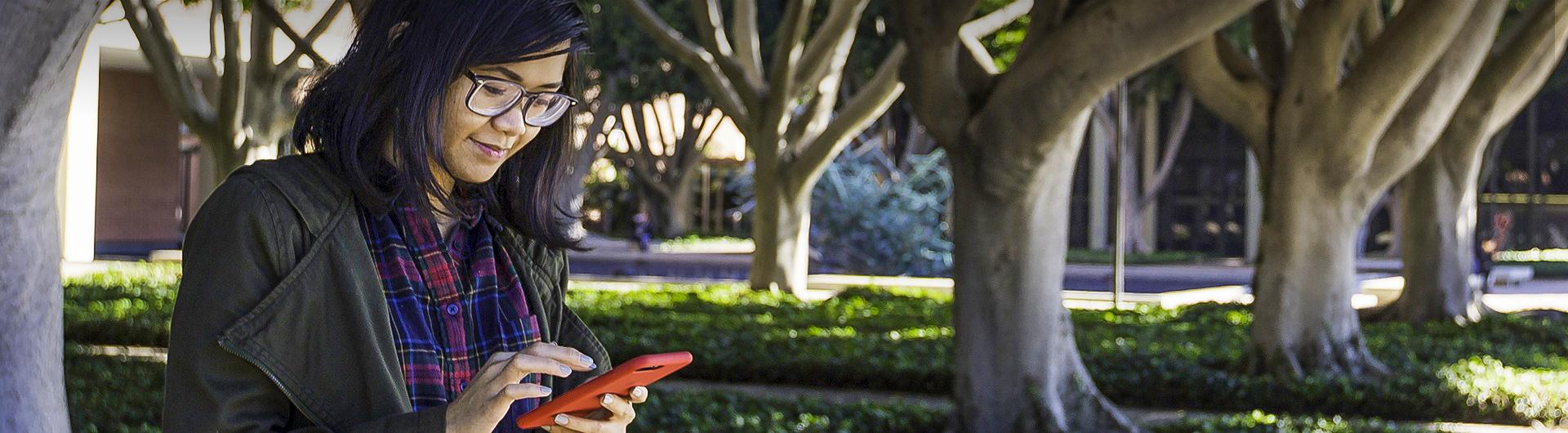Managing Attendance Data
Manage your course attendance data from the attendance data page. From here, you can view all of the attendance results for your register, search for specific users, access My Attendance pages, and access each session’s attendance data page.
- Click the triangle icon next to the Attendance Register you want to view data for.
- Click on View Attendance Data.
Image
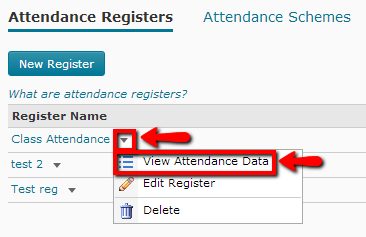
- Under the Sessions column, click on the icon for the Session for which you want to enter attendance data.
Image
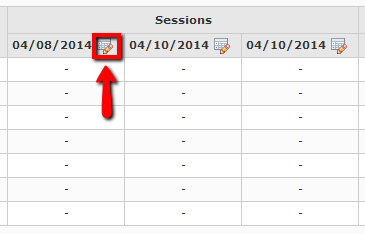
- Use the Attendance Status drop-down menus to change the attendance status for your users. You can also use the Set Status for All button in the action panel to set the same status for all users.
Image
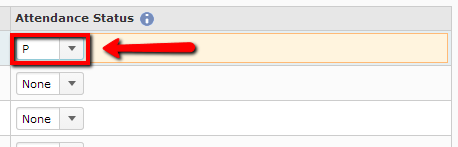 Image
Image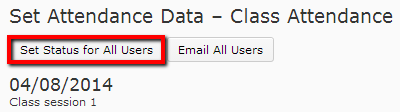
- Select the users that you want to email from the user list in the Attendance Data section.
Image
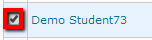
- Click the Email icon.
Image

- Compose your new message.
- Click Send.
Image
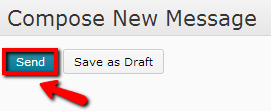
Note: If you want to send an email to all users, save time by clicking the Email All Users button on the Attendance Data action panel.
Image

- Click Export All on the Attendance Data action panel.
Image

- Click the link that appears to download the attendance data.
Information about users who are withdrawn (unenrolled) from a course is maintained in the Reports tab for the class list.
- Click the Classlist link on your Navbar.
Image

- Click on Enrollment Statistics .
Image

- Under the Withdrawals section, click the triangle icon for the applicable user.
- Click on View Attendance.
Image