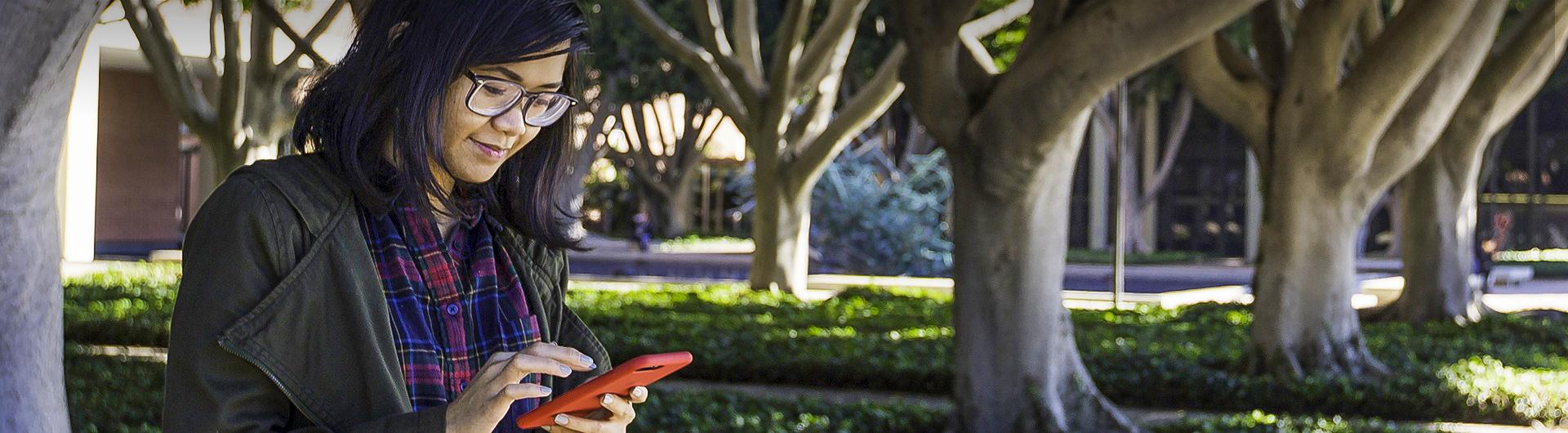Instructor Support for iClickers
Using the iClicker Student Response System (SRS) in the classroom promotes active learning, engaging students in the lesson, providing feedback to the instructor and boosting students’ confidence in asking questions and participating in class activities.
This instant feedback on the students’ responses helps both the instructor and the student gauge the level of understanding of the topic, and determine what areas may need more focus. This allows the instructor to redirect the lesson to address the students’ needs, and gives the students a better picture of what they could study more.
The student response system can also be used for research purposes. For example, student responses to polls can be tracked in order to evaluate performance over a semester or a longer period of time.
Windows Users:
Mac Users:
- Please visit Mac iClicker for download resources and security information.
To ensure a meaningful experience for students, please follow these steps to implement Clickers in your classroom:
- Borrow an Instructor Kit
Please contact ATS-CSS@csulb.edu to obtain an iClicker Instructor Kit. - Update Your Syllabus using the Syllabus Template
Use the iClicker Syllabus Template (DOC) as a reference when updating your course syllabus.
Canvas Instructions
Add the “Register your iClicker Remote” link to Your Canvas Course
Please follow these steps below to add an "iClicker Registration” link to the navigation bar of your Canvas course.
- Navigate to your course in Canvas.
- Click on Settings.
- Select the Navigation tab.
- Locate iClicker Registration in the list of available links. Select the three dots to the right of the name and select Enable.
- Click Save.
Instruct Students to Register their iClicker Remote to your Canvas Course
Please instruct students to follow the steps below to register their iClicker remote.
- Navigate to your course on Canvas.
- Locate and click on the iClicker Registration link located on the nav bar.
- Follow the instructions on the iClicker pop-up page.
- When done, click Register.
What do students need to buy and use in classes?
Students will need to buy an iClicker 2 Remote in order to be able to participate in the SRS activities. The student iClicker 2 remote is available for purchase through the University Bookstore.
What software do instructors need to use?
Instructors should use the iClicker Classic 7 application, which is available for both Mac and PC. This solution offers grade and roster sync to help transfer points earned in-class sessions to the Canvas gradebook. The iClicker REEF Polling software is currently not supported.
How do I get started with iClickers?
Reach out to our Instructional Design team at ats-instructionaldesign@csulb.edu to set up a consultation providing essential information on instructional and technical training of the iClicker Classic polling system.
For any technical questions, you or your students have about iClickers we are available for 1-on-1 consultations. For more information or to schedule a consultation, please contact ats-instructionaldesign@csulb.edu.
For additional assistance with iClicker outside our normal office hours, contact iClicker Technical Support.
Contact
Via Phone: 866-209-5698
Via Email: support@iclicker.com
Visit the iClicker Student Support website at any time.
Support is available for any registration questions as well as inquiries regarding your iClicker remotes.